Read the full article at AskVG.com
via AskVG http://bit.ly/2R0fjfp
Tech News is a blog created by Wasim Akhtar to deliver Technical news with the latest and greatest in the world of technology. We provide content in the form of articles, videos, and product reviews.
Recently, my phone started taking too much time to boot up and stayed almost unusable for 5-7 minutes after booting up with slower overall performance. I knew it had something to do with apps affecting the bootup process and running in the background. After some tinkering, I found that most of my installed apps were starting up with phone boot up and heavily slowing down my phone in the process.
Most apps work in the background to update information, track phone usage, or at least send an occasional notification. All of these apps must start with your phone to do their thing in the background. Therefore, the more apps you have, the slower your phone becomes.
However, most apps don’t need to run in the background to do their job, but they will still eat up resources and slow down your phone. I actually found 7 such apps that I occasionally used for specific purposes but never required any real-time service. And disabling them made my phone instantly usable after booting up and there is a noticeable improvement in performance as well.
If your phone seems to be slower with overloaded apps and you can’t uninstall the apps, then disabling startup apps should speed up your Android phone. In this post, I’ll tell you everything you need to know about disabling startup apps on Android and how to do it.
Before I tell you how to disable startup apps on Android, it’s important to know its limitations and possible downsides. To start with, disabling startup apps will only speed up boot up time and the usage period during which you haven’t used the disabled apps. Once you use one of the disabled apps, it will open up its processes in the background and keep them open until you restart the phone or manually kill the process in the background.
Furthermore, you should not disable all of the startup apps as some of them need to start up with the phone to work properly. For example, apps like Facebook, WhatsApp, and Gmail, etc. need to startup and work in the background to offer on-time updates. On the other hand, your ride-hailing app will only be used when you actually want to hire a ride, so you can safely disable it.
A simple way to find which apps to disable or not is to ask the question “does this app give me any service when I am not actively using it on my phone?”. If the answer is “No”. then most probably it will be ok to disable it.
Now that you know which startup apps to disable and what benefit you will get, let’s see how to disable startup apps on Android. You need to get help from a third-party app to view startup apps and disable them. Although there are many apps for this purpose, but I like the free Assistant for Android app for the ease of use.
It’s actually a phone booster app, but it comes with a reliable startup manager that we will be using. Here’s how to use it:
After installing the app, open it up and move to the “Tools” section. Here, tap on the “Startup Manager” option and you’ll see all the startup apps listed under two sections, “User” and “System”.
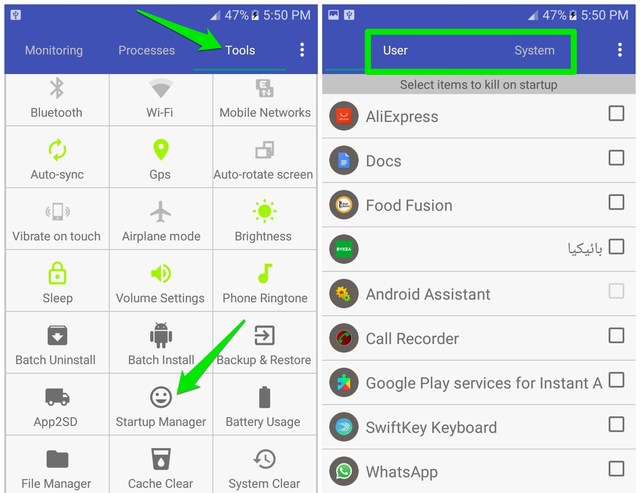
Under the “User” section, you’ll find all the third-party apps that you personally installed. Tap on the slider next to an app to disable it and on your next boot up the app will not start up.

I will not recommend you to disable apps in the “System” section as they are required by the system of your phone. However, the apps already installed in your phone by your phone manufacturer are also listed under this section, such as Google Photos, Facebook, and other bloatware that are made for the user and not the system. If you want to disable such an app, then you will find it under the “System” section.
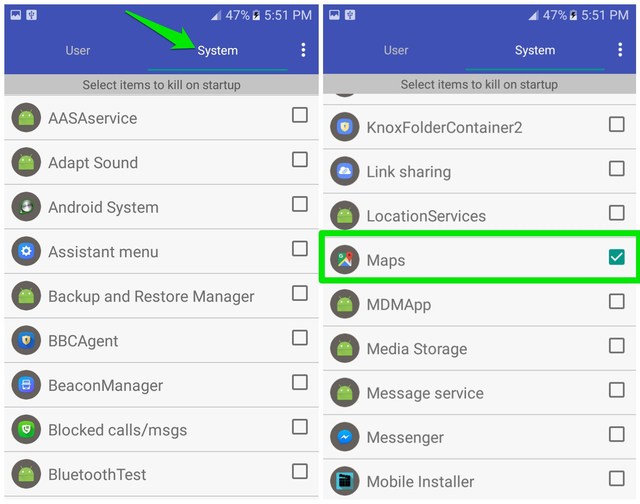
Once you have disabled the required apps, restart your phone and you should notice faster boot time and overall phone performance.
I so far had no problem disabling unrequired startup apps and the performance boost is very much noticeable. Of course, my phone does slow down after opening the disabled apps, but I am happy with the faster boot time and the initial performance that doesn’t require continuous monitoring.
Do let us know in the comments if disabling startup apps helped speed up your Android phone.
The post Disable Startup Apps To Speed Up Android Boot Time and Performance appeared first on Gtricks.
 Dr.Web CureIt is an anti-virus scanner that is based on the Dr.Web Scanning Engine. It is not a full Anti-virus suite, but rather a scanning utility*. This being that case, it does have some limitations in it's performance capabilities in comparison with Dr.Web Anti-virus for Windows, namely; no resident monitor, no command line scanner, and no upd...
Dr.Web CureIt is an anti-virus scanner that is based on the Dr.Web Scanning Engine. It is not a full Anti-virus suite, but rather a scanning utility*. This being that case, it does have some limitations in it's performance capabilities in comparison with Dr.Web Anti-virus for Windows, namely; no resident monitor, no command line scanner, and no upd...
 mIRC is a full featured Internet Relay Chat client for Windows that can be used to communicate, share, play or work with others on IRC networks around the world, either in multi-user group conferences or in one-to-one private discussions. It has a clean, practical interface that is highly configurable and supports features such as buddy lists, fil...
mIRC is a full featured Internet Relay Chat client for Windows that can be used to communicate, share, play or work with others on IRC networks around the world, either in multi-user group conferences or in one-to-one private discussions. It has a clean, practical interface that is highly configurable and supports features such as buddy lists, fil...
 HandBrake is an open-source, GPL-licensed, multiplatform, multithreaded DVD to MPEG-4 converter, available for MacOS X, Linux and Windows. Supported sources: HandBrake is not limited to DVDs: it will now accept practically any type of video as a source. Outputs: File format: MP4, MKV, AVI or OGM Video: MPEG-4 or H.264 (1 or 2 passes or consta...
HandBrake is an open-source, GPL-licensed, multiplatform, multithreaded DVD to MPEG-4 converter, available for MacOS X, Linux and Windows. Supported sources: HandBrake is not limited to DVDs: it will now accept practically any type of video as a source. Outputs: File format: MP4, MKV, AVI or OGM Video: MPEG-4 or H.264 (1 or 2 passes or consta...
If you want to get rid of the password from a password-protected PDF document without installing any extra software or using online services...