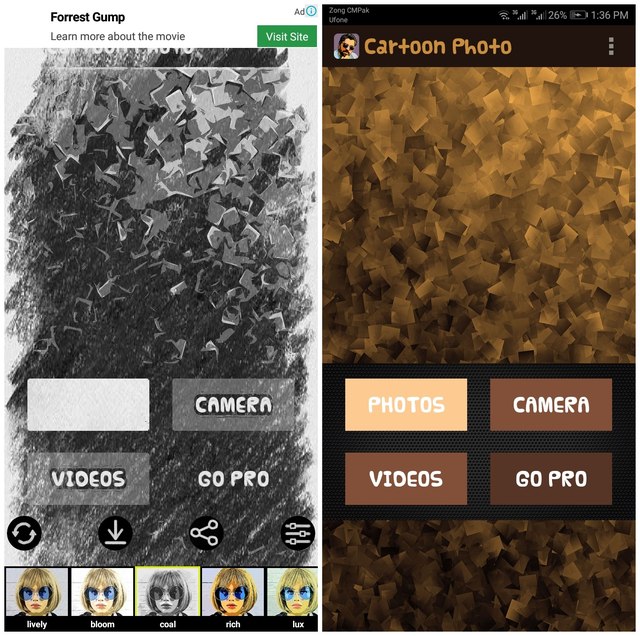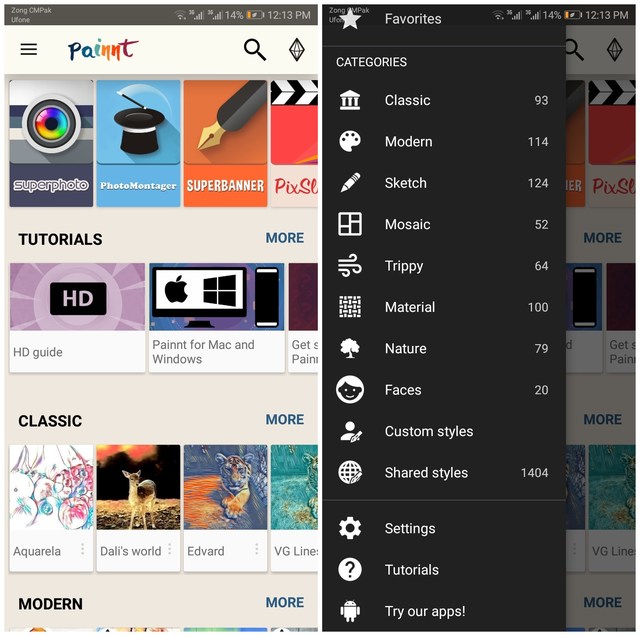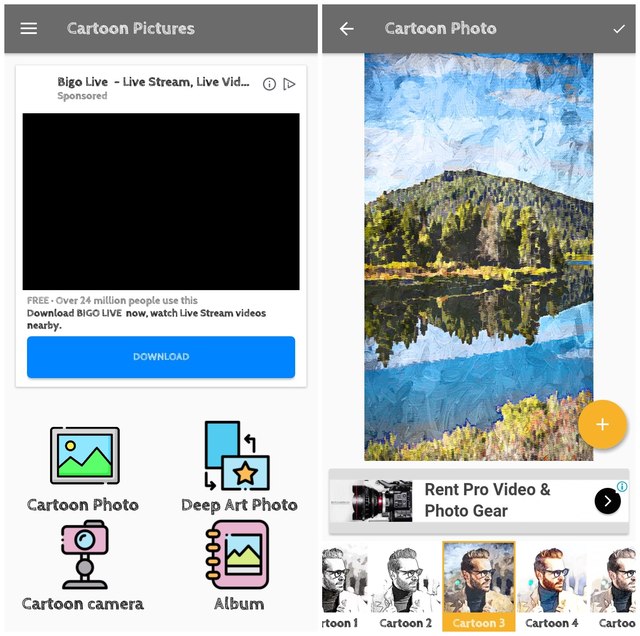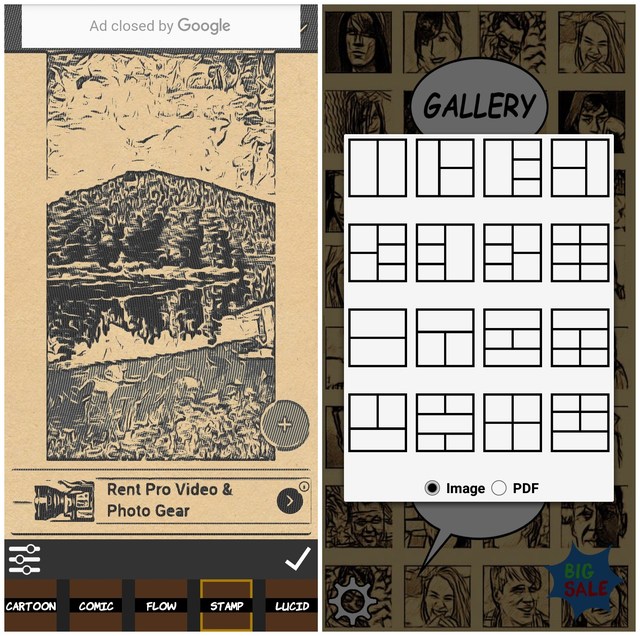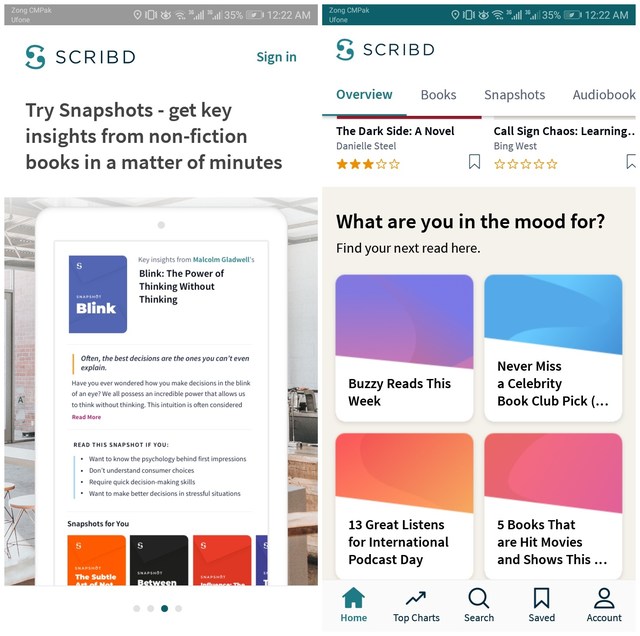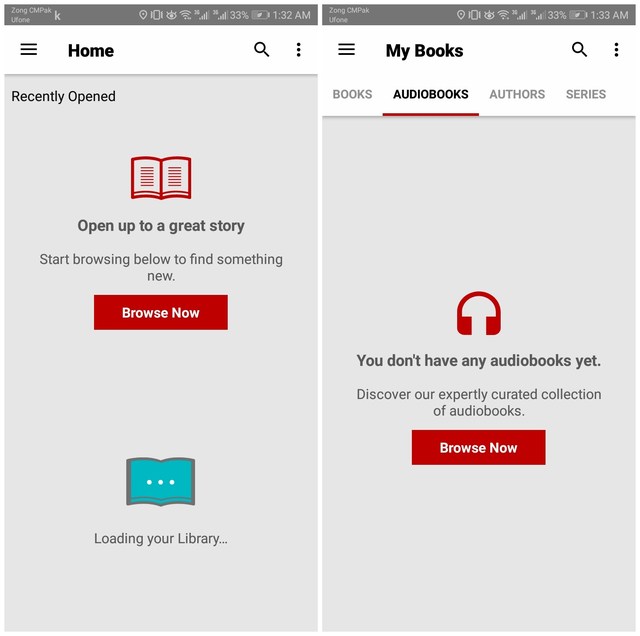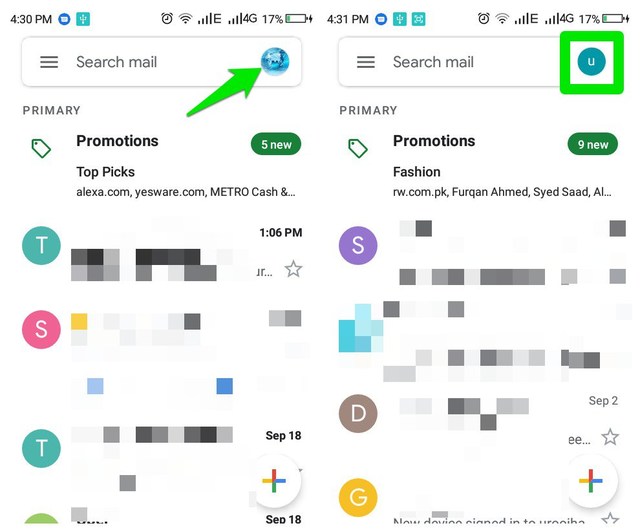At times we used to have Adobe Photoshop to edit our photos with so many complications, there were different tools for different things and it was always a headache because with many complications it comes incompatibilities with devices. Now we have simple applications and simple tools for everything so we can simply have it done. For example, we have different apps to change eye color, whether you want to change it to an animal eye, flag eye or pretty much any other style.
Let’s have a look at 5 of the best eye color changing apps for Android.
1. Eye Color Studio
The best application if you want your eye color changed. You can edit your eye color to any color like blue, red, green, black, or brown, etc. Not enough? It has animal eyes like reptiles eyes and many more. All you have to do is upload a photo and it will automatically detect your eyes and after a few adjustments in contrast and brightness, you will select eye colors.

You can also apply different colors to each eye, and you can link your social media to this app so you can share photos directly. The best part is that It will make it look so natural that no one can say it’s edited.
2. Eye Color Changer – Camera
This application has many unique features, after uploading your photo you will have to manually detect eyes and you will adjust the parameters and size of the eyeball very deeply so it will make the eye color look so very natural. afterwards, you will add different colors which you may like. Comes with a verity of different eye colors.
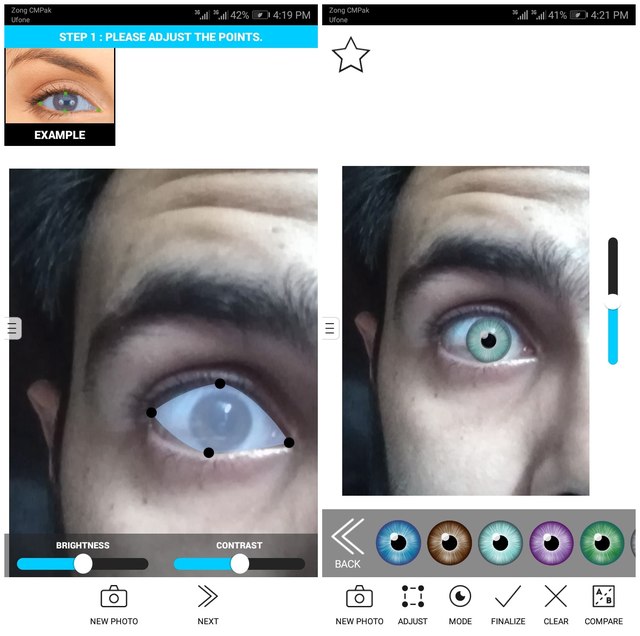
This is very best, believe it or not, it looks pretty real when you apply the color. You can even change the size of eyes to small or big.
3. FoxEyes
This is similar to the above one, but this application offers a unique feature which is “third eye” you can select the verticle eye to color. The rest features are that you can manually select the area of eyeballs so you can change the color accurately. Different eye colors and different kinds of eyes are available in this app, select one and your eyes will look like an animal eye.

4. Animal Eyes
This application changes your eyes into an animal eye. You upload the photo and select your eye area as in previous apps and done. Select the animal of which eyes you want to put on and you will get the eyes. After editing it shows four layers in which your eyes are transforming into the animal eyes and save your photo.
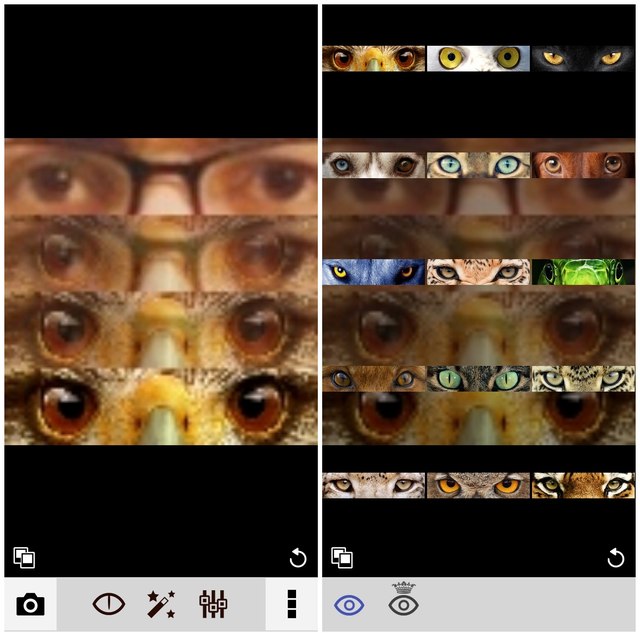
You can also apply different filters on the photo and it could be the best photo for your Facebook cover.
5. New Eyes Editor
This application can also do a lot of wonders with your eyes. It is especially known for “Halloween eyes”. You can change your eyes into different Halloween themed eyes and not only this but warcraft, movie, black eyes, insects, etc. These are different categories and many shapes are available within each category. You are allowed to adjust the brightness and hue for the eyes.
You can also select modes where you can apply one color to each eye or separate colors for each eye.
Wrapping up
All these apps are pretty useful and entertaining when it comes to changing eye color and I must say the Eye Color Studio is the best amongst all. It offers a plethora of eye colors and its automatic eye detection make this a whole lot easier. Got more to share? Let us know in the comment section below.
The post 5 Best Eye Color Changer Apps for Android To Easily Change Eye Color appeared first on Gtricks.
via Gtricks https://ift.tt/2mi1ZF3