Read the full article at AskVG.com
via AskVG https://ift.tt/38D1jQi
Tech News is a blog created by Wasim Akhtar to deliver Technical news with the latest and greatest in the world of technology. We provide content in the form of articles, videos, and product reviews.
WhatsApp allows the senders to delete a message as long as it hasn’t been read by the receiver. The sent message is removed from both the notifications panel and the WhatsApp chat. As the receiver, this will of course leave you curious wondering what your friend wanted to say but chose not to.
If you don’t want to be left hanging and want to see what message your friend deleted on WhatsApp after sending it to you, then I know just the app that can help you. In this post, I’ll show you how you can recover deleted WhatsApp messages from senders, whether it’s text message or media files.
There are many apps for recovering deleted WhatsApp messages and I have tried dozens of them. However, most of them either don’t work or just partially recover long messages. Thankfully I have found an app that does a great job of viewing deleted WhatsApp messages reliably. WhatsDeleted is the app and not only it views WhatsApp messages but also lets you recover them and send back to the original sender.
The app is entirely free to use, but it’s ad-supported. I should warn you that the app contains a lot of ads; both full screen and at the bottom. But if you don’t mind some ad interruptions or can buy the pro version to remove ads, then it’s definitely the best app to see deleted WhatsApp messages.
Before I tell you how to use the app, you should know about some of the WhatsDeleted (and similar apps) limitations to make sure it works properly:
Now that you know what to expect, let’s see how to use WhatsDeleted.
When you will launch the app for the first time, you will have to go through the startup process and give the required permissions to the app. The two main permission the app need is access to your media files and permission to view notifications. You must allow both of these permissions, otherwise, the app will not work.
After the initial setup, you won’t have to configure anything; the app will work in the background. When someone will send and delete a message on WhatsApp, you will be immediately notified about it in the WhatsDeleted app. You can tap on the notification to view the deleted message.
You can also tap on the message inside the app to view the full message. If there are multiple messages deleted from the sender, then they will be listed here in sequence. Here you can also take picture of the message or tap on the “Reply” button to move to WhatsApp and reply to the sender.
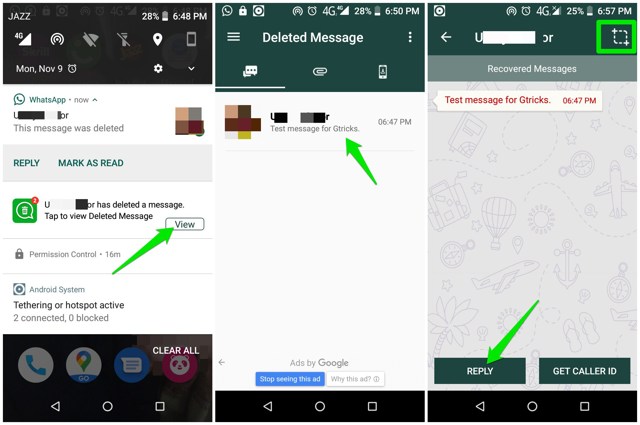
That’s pretty much it, the interface of the app is similar to WhatsApp; so I am sure you will have no trouble navigating. If you want to view a deleted media file, just swipe left and the attachments section will open.
I am sure you will find this app very useful if you often deal with deleted messages. You should download and set up this app right away as it can only view WhatsApp messages that were deleted after the app was installed. If you know any other reliable Android app to see deleted WhatsApp messages, let us know in the comments below.
The post Here’s a Simple Android App To See Deleted WhatsApp Messages appeared first on Gtricks.
All Android phones today run on Lithium-ion batteries, and lithium batteries work best when they are partially charged. Optimally, you should avoid the battery from discharging below 20%, and avoid charging it above 80%. If you are keen on following this rule to get the most out of your Android phone’s battery life, then you’ll need some extra help.
keeping a constant eye on your phone battery is honestly not worth the hassle. However, you can get an Android app that will keep track of your phone’s battery level and will notify you when it will reach a specific threshold. In this post, I’ll introduce one such app that will help you manage your phone’s battery level to charge it optimally.
There are many apps for this purpose, but I will recommend you to try Battery Alarm. I personally like this app for its simple interface and being completely free without any ads. The app gives you complete control over exactly at what percentage you would like to be notified, whether you are charging the phone or using it unplugged.
Battery Alarm has a pro version as well, but its free version has all the required functionality. The pro version lets you get extra controls like more control over alarm repeat timer, a male voice for alarm, and the ability to hide app icon from notifications.
Install the app and follow the below instructions to setup notification for the phone battery charge level.
Open up the app and you will find two sliders at the bottom. You can use the top slider to set alarm for minimum battery level and the bottom slider to set alarm for maximum battery level. Therefore, if you want to be notified at 20% while using and 80% while charging, then set the top slider to 20% and the bottom slider to 80%. You can also set a slider to 0 (zero) to disable it if you don’t want to be notified for both charging or discharging.
There are also options on the right side that allow you to configure how you want to be notified. You can choose a sound/voice alarm along with a notification or choose just one of them. In the free version, you can set alarm to go off after every 30sec max, you’ll have to buy the pro version if you want a longer repeat time. Although I believe the 30sec timer should work fine for most users.
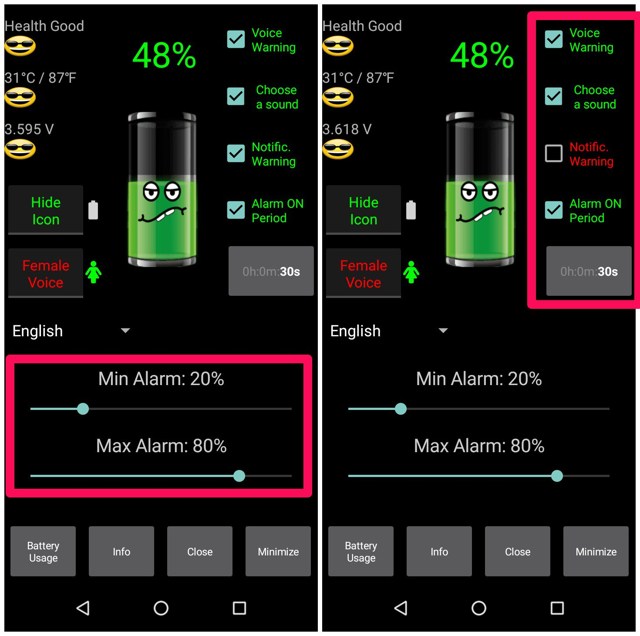
Once the alarm is set up, it will go off if it finds the current percentage above or below the threshold no matter in what order. To make the alarm work, you’ll have to make sure the app is running in the background, so don’t kill the app from the list. Its icon will stay visible in the notification bar (free version only) and you can see the status of the alarm from here as well.
I am sure notification for battery charge percentage can be useful for many other things apart from optimally charging the phone. For example, you can set up less battery notification if it’s hard for you to access a plug to charge the phone. This will ensure you never drop the phone battery below a critical level in case you’ll be away from the charging plug for a while.
Let us know in the comments if you found the Battery Alarm app useful.
The post How To Get Battery Charge Level Notifications on Android appeared first on Gtricks.
If you want to get rid of the password from a password-protected PDF document without installing any extra software or using online services...