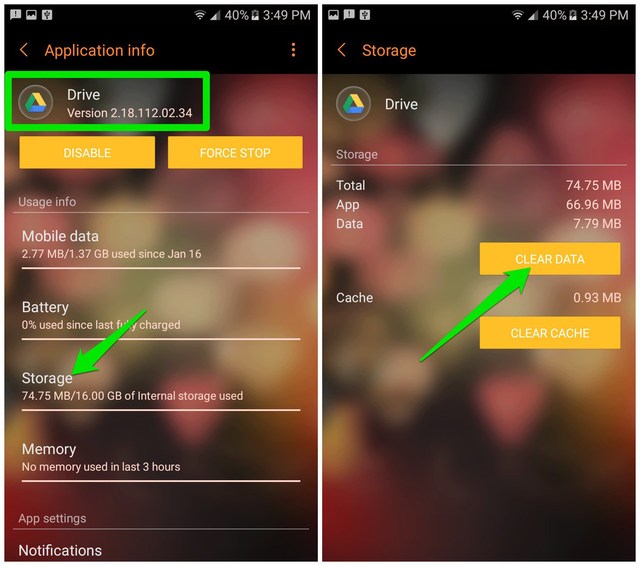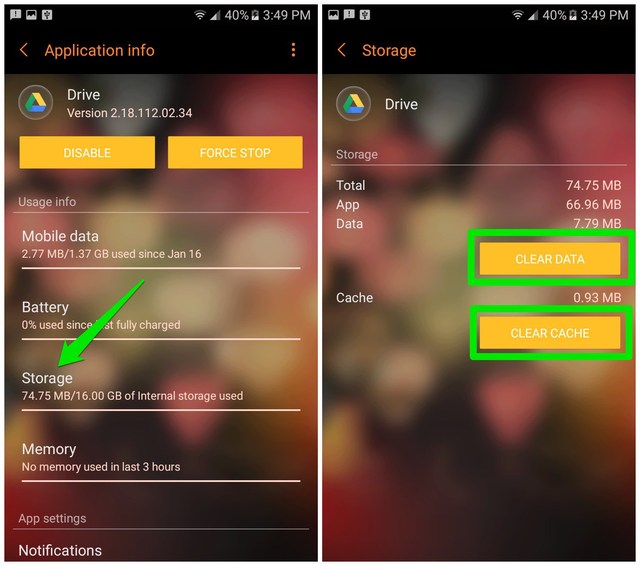Just two months back, I started seeing “Network error, please try again later” toast message at the bottom of my Android phone’s screen. After a full day of annoying interruptions, I decided to fix it. It did take a few experiments and an hour worth of time, but I finally managed to fix the error.
However, just yesterday night I again faced the same error which made me wonder “if I could face this issue twice in just two months, then other users must be facing it as well”. This is why today I am going to fix “Network error, please try again later” error on my Android phone and show you every step I will take to fix it.
Quick fix
Go to Settings > Applications > Google Drive. Here, tap on “Storage” and then tap on “Clear Data” to reset Google Drive data. This should fix “Network error, please try again later” error.
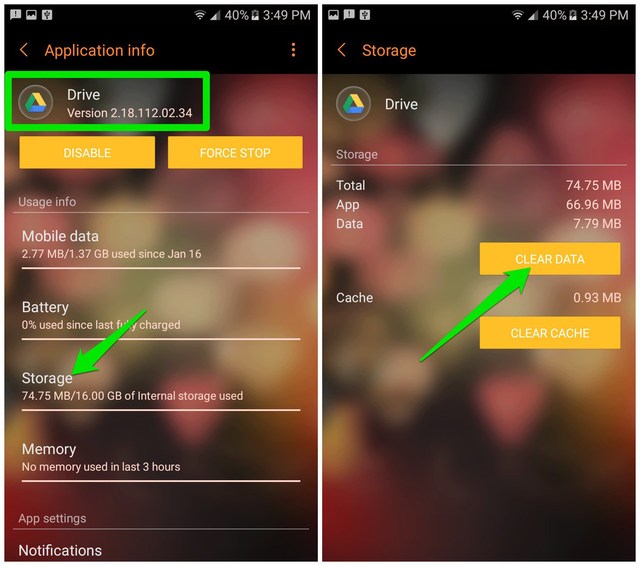
This is usually a Google Drive error and the above quick instructions should fix it. If not, then follow the complete guide below to fix the error.
Find the culprit app
The “Network error, please try again later” toast message is caused by a faulty app, particularly, an app working in the background. Previously, I tracked the error’s pattern and noticed that it always displayed when I used a Google app. Which lead to the conclusion that the Google Drive app syncing must be causing the issue.
Fortunately for you, you won’t have to do that tiring tracking like I had to do. Because this time I have found an Android app that could track the source of toast messages and let you know which app caused it.
The app name is Toast Source and it’s a completely free app without any ads. Let’s see how to use it:
1. Download the Toast Source app and launch it.
2. Tap on the “Yes” button on the “Enable accessibility service?” prompt and then enable the option “Toast Source Detection Service”.

3. Come back to the app and enable the option “Save to database” so all the toast messages could be saved.

4. Now do that exact task that usually causes that toast message to appear. In my case, it appears when I open up a document in Google Docs (see the below screenshot).

5. When the toast message appears, come back to the Toast Source app and tap on the “Show saved toasts” option. You’ll see the app name that caused the issue (It’s Google Drive in my case).

Fix “Network error, please try again later” error
Now that you know the app which is causing the error, it’s time to fix it. Simply deleting all of the app’s data or uninstalling it (if you don’t need it) is a sure shot way to fix the issue. However, these solutions lead to losing data. Therefore, I am going to start with a basic working solution and then move to that drastic solution.
Solution 1: Force stop the app
Simply stopping the app’s background processes and restarting it usually solves this problem (worked for me when I first had the issue). Here’s how to force stop an app:
- Go to “Settings” and tap on “Applications”.
- Now tap on the app that is causing the toast message and then tap on “Force Stop”. You’ll have to confirm a prompt to stop the app.

This will halt the functioning of the app until it is restarted again from the app drawer. You can restart the app to see if this solved the problem or not. In my case, it didn’t solve the problem this time, so I am moving to the next solution instead.
Solution 2: Delete app cache and Data
If the above didn’t solve your problem, then, unfortunately, you’ll have to reset app data. Make sure that the app doesn’t contain any important local data before following the below steps. As for me, Google Drive doesn’t record much local data, so I can safely delete its data without any worries. Here’s how:
- Again move to the app details page like we did in the above solution.
- Here tap on the “Storage” option.
- Now first tap on “Clear Cache” and see if this fixes the problem. If not, then click on “Clear Data” and this will fix “Network error, please try again later” error.
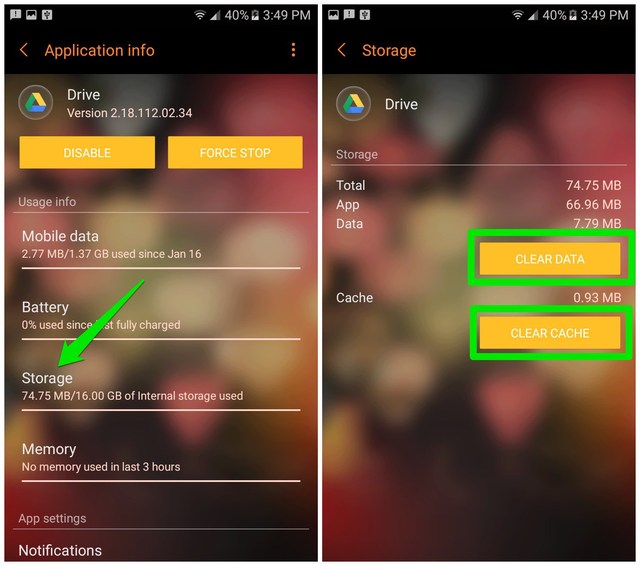
After clearing Google Drive app data, my issue has been resolved for now. I’ll update this article if I’ll face this error again, or if I could find out the reason why this error occurs in the first place.
If you know any other easier way to solve “Network error, please try again later” error on Android, do share with us in the comments. Additionally, if the above instructions didn’t solve your problem, provide all the details of the error and we may be able to help.
The post Guide To Fix Android “Network error, please try again later” Error appeared first on Gtricks.
via Gtricks https://ift.tt/2Eqo5Im
 GoodSync for Windows is an easy, secure, and reliable way to automatically synchronize and back up your photos, MP3s, and important files. Backing-up and/or synchronizing your critical documents is an easy affair, with tasks that can be scheduled using a variety of Google Drive, Amazon S3, and SkyDrive supportautomatic options. GoodSync fo...
GoodSync for Windows is an easy, secure, and reliable way to automatically synchronize and back up your photos, MP3s, and important files. Backing-up and/or synchronizing your critical documents is an easy affair, with tasks that can be scheduled using a variety of Google Drive, Amazon S3, and SkyDrive supportautomatic options. GoodSync fo...