By default, Google Sheets automatically hides all the text that extends beyond the space of a cell. You can double-click on a cell to reveal all the content. However, for easier readability or printing purposes, you will have to reveal the text of the cells all the time. And this is where the text wrapping feature of Google Sheets will help you.
In this post, I am going to show you how you can wrap text in Google Sheets on your desktop and mobile phone.
Wrap text in Google Sheets for desktop
Wrapping text is really simple in the Google Sheets desktop version. Below you’ll find the step-by-step instructions:
1. To select the cells you would like to reveal, click and hold on the first cell and then drag to select all the required cells.

2. Afterward, click on the “Format” menu at the top and select “Wrap” from the “Text wrapping” option.

That’s it, all the content of the selected cells will be visible all the time and height of the columns will change.
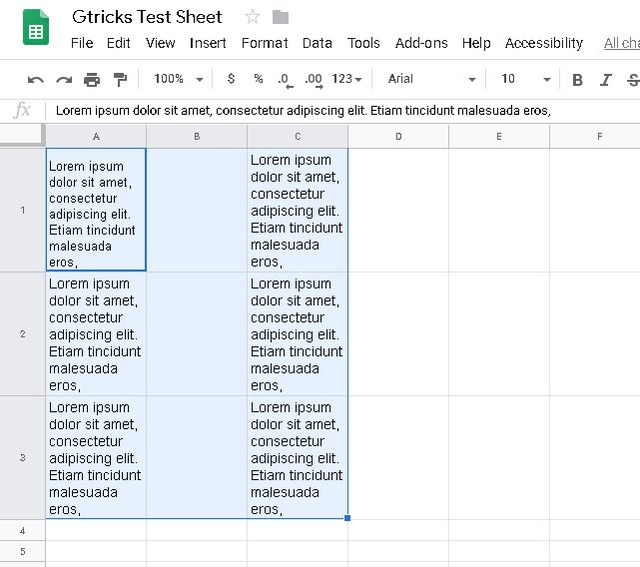
To switch back, just follow the same procedure and select “Overflow” or “Clip” option from the “Text wrapping” option.
Wrap text in Google Sheets for mobile
Same steps are required to wrap text in Google Sheets app for Android and iOS. For demonstration, I am using the Google Sheets Android app:
1. Tap on the first cell to select it. Afterward, tap and hold on it and drag to select all the required cells.
2. Now tap on the “Format” button at the top (the “A” icon).
3. Here move to the “Cell” section and enable the “Wrap text” option.
All the text inside the selected cells will be revealed.

Ending words
Do keep in mind that after wrapping text the height of the column will be significantly increased depending on the amount of text. This may cause problems while printing or representing data. Although the column width will stay the same, which is a good thing to fit page layouts.
Let us know in the comments if you have any questions.
The post How To Wrap Text in Google Sheets for Desktop and Mobile appeared first on Gtricks.

via Gtricks http://bit.ly/2UbmePB
 Zoom Player Max is a flexible and sophisticated media player for Windows. It is based on 'Smart Play' technology, which means you can playback more media files with improved stability, greater performance, and less fuss. Because it's easy to use, Zoom Player Max is suitable for every user level, but the advanced playback and customisation opt...
Zoom Player Max is a flexible and sophisticated media player for Windows. It is based on 'Smart Play' technology, which means you can playback more media files with improved stability, greater performance, and less fuss. Because it's easy to use, Zoom Player Max is suitable for every user level, but the advanced playback and customisation opt...


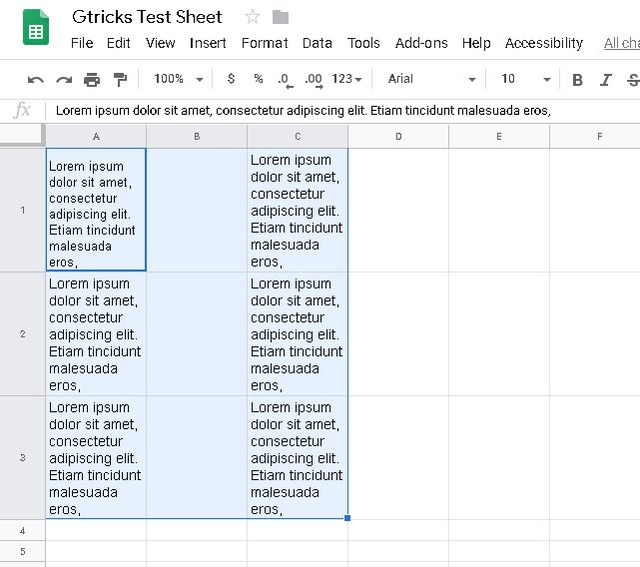

 The Force is strong with Star Wars: The Old Republic for Windows. This massively multiplayer online roleplaying game (MMORPG) allows players to be transported into George Lucas’s Sci-Fi universe, in some style. Become a direct part of the saga as one of the characters. At the start of your journey you must decide whether be part of the Republic or...
The Force is strong with Star Wars: The Old Republic for Windows. This massively multiplayer online roleplaying game (MMORPG) allows players to be transported into George Lucas’s Sci-Fi universe, in some style. Become a direct part of the saga as one of the characters. At the start of your journey you must decide whether be part of the Republic or...