YouTube is the biggest video streaming website in the world. However, much of the content uploaded on YouTube doesn’t actually need to have a dedicated video. For example, podcasts don’t have a dedicated video, yet YouTube is loaded with cool and informative podcasts. So if you have an audio file that you would like to publish on YouTube, how can you upload it? Well, the blunt answer is, you can’t because YouTube simply doesn’t accept any audio formats.
However, you can convert that audio file into a video file using a dedicated tool to upload the video on YouTube. And today I am going to show you two ways to upload an Mp3 file to YouTube.
Method #1: Convert Mp3 file to video format
The easiest and completely free method to achieve this is to use an online tool to convert your audio file into a video format and then upload the video to YouTube. The tool will just apply a photo to your audio file that will display as the video plays and change the audio format to your preferred video format.
For this purpose, I will recommend you to use the Mp3toolbox website as it is easy to use and completely free. Here’s how to use it:
Click on the red “Pick MP3” button and select the audio file you want to convert.

After upload, select the video format you want, including FLV, MP4, and AVI.
For the picture, you can either select a white or black watermarked background or upload your own custom image using the “Pick a picture” button.
Now just click on the “Convert MP3 to Video” button to convert your audio file to video.

After conversion, you can download the file to your PC and then upload it to your YouTube channel.
Method #2: Use a dedicated YouTube audio uploader
The second method is actually very similar to the first method as far as functionality is concerned. However, in this method, we will be using a dedicated tool that will do all the work and also upload your video on YouTube for you.
Tunestotube is the tool we will be using. You can use it for free to convert and publish audio of up to 50 MB in size, but the tool will add a watermark to each video. You can upgrade to a paid version to remove watermark and increase the audio size limit along with a plethora of more features. Here’s how to use the tool:
Go to the Tunestotube website and click on the “Sign in with Google” button to sign in with your Google account from which you manage your YouTube account.
After logging in, click on the “Upload files” button to upload your audio file and you can use the same button to upload the image file.
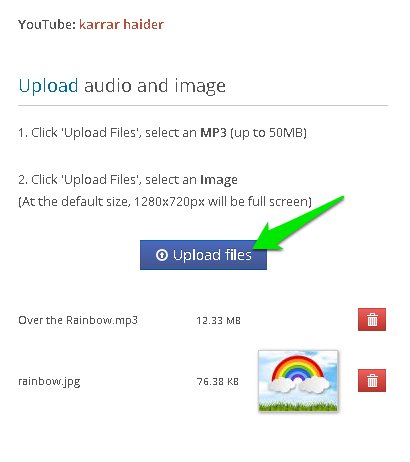
In the next column, you can provide details about the video, such as the title, descriptions, and tags, etc.

Now just click on the “Create Video” button and the audio file will be converted into a video file and uploaded to your YouTube channel.
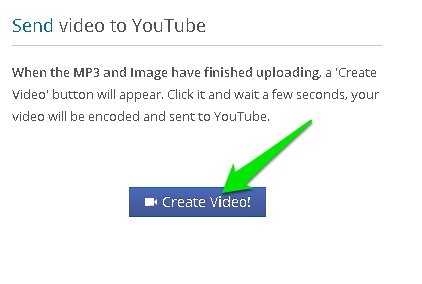
Ending words
The first method is definitely easier and doesn’t require any sign ups or has limitations. However, if you want to frequently upload audio to YouTube than the second method is much faster and the paid upgrade version is worth buying as well. I will also add that if your audio file is not in MP3 format, then you should convert it to MP3 using any audio converter before following the above methods.
The post 2 Easy Ways To Upload Audio Files To YouTube appeared first on Gtricks.
via Gtricks https://ift.tt/36pwGtl