Read the full article at AskVG.com
via AskVG https://ift.tt/2RC4Oha
Tech News is a blog created by Wasim Akhtar to deliver Technical news with the latest and greatest in the world of technology. We provide content in the form of articles, videos, and product reviews.
It’s not uncommon to have a cluttered Android home screen as Android automatically adds shortcuts of new apps on the home screen by default. If you are tired of this cluttered home screen and looking to do some spring cleaning, then it might be a good idea to just get rid of all the shortcuts in one go. Removing shortcuts one by one is a tedious task, and even if you need to keep a few shortcuts; you can add them later again.
Today, I will show a simple trick to get rid of all the shortcuts on your Android home screen and start over.
Your phone’s launcher controls the shortcuts on your Android home screen, and as the launcher itself is an app you can reset its data to delete all the shortcuts with a single tap. However, before we reset the launcher app you need to know the exact name of your phone’s launcher as it’s different from phone to phone. Here’s how:
Go to your phone’s “Settings” and tap on “Apps”.
Here tap on the “gear” icon at the top-right corner.
You will find the name of your phone’s launcher under the “Home app” option. In my case, it’s “My Launcher”.
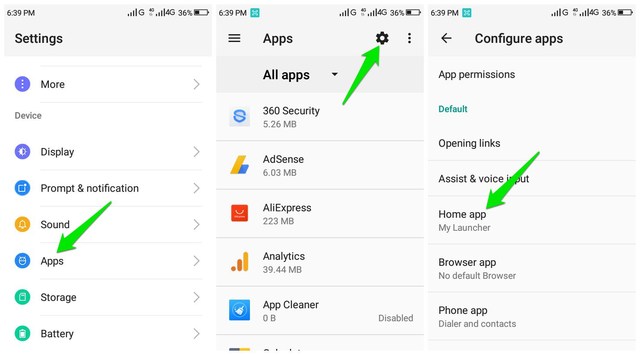
Now that you know the name of your phone’s launcher app, let’s see how to find it and reset it.
Go to the “Apps” section again and from the top-right menu click on “Show system”.
Now scroll through the list of apps to find your phone’s launcher app and open it. The list is alphabetically ordered so you can directly move to the right starting letter.

Here tap on the “Storage” option and then tap on “Clear data”.
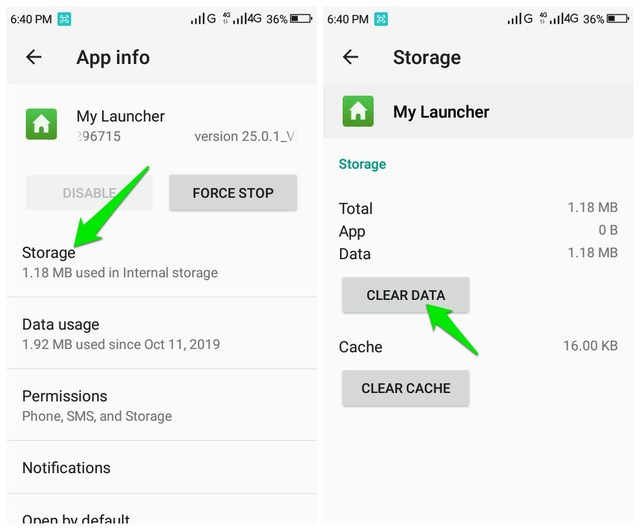
This will delete all the data stored for your phone’s launcher, including home screen shortcuts. However, this will also delete your other launcher related preferences, such as your wallpaper or custom folders, etc.
When you want to start over with a clean home screen, reset the phone launcher is definitely an easy way to clean things up. However, you should avoid using this option if you have lots of custom folders or need to keep many shortcuts on the home screen. Let us know in the comments if you find this little trick useful.
The post Quickly Remove All the Shortcuts on Your Android Home Screen appeared first on Gtricks.
By default, Google Sheets automatically omits any zeros at the start of a number as it only considers numbers with a value. However, not always you would want to enter numbers with a value in the spreadsheet. For example, zip codes, phone numbers and security numbers, etc. can start with zero.
If you are looking to create a Google spreadsheet with numbers starting with zero, then I can help. In this post, I’ll show you two ways to add a zero before a number in Google spreadsheets.
If you don’t need to add a ton of data starting with zero, then this simple trick should solve your problem without needing to change document formatting. All you need to do is add an apostrophe sign (‘) at the start of the number. On most keyboards, the apostrophe (‘) key is found near the “Enter” key.

Once added, move to the next cell and you’ll see that the spreadsheet will not show the apostrophe sign and show the number in full along with zeros. However, when you will edit that cell again, the apostrophe will become visible.

The apostrophe basically tells the cell that data next to it is plain text, so it doesn’t automatically omit zeros from it. When you need to present data, then this trick should work fine. Although for editing a spreadsheet and collaborating with other people, it can create confusion.
If the amount of data is very large that starts with a zero or you simply don’t want an apostrophe in the cell, then you can also change text formatting to plain to achieve the same results. Here’s how:
Click and hold on a cell and then drag to highlight all the cells in which you would be entering the data.

Afterward, click on the “Format” menu and select “Plain text” from the “Number” option.

Now all the data entered in the selected cells will be in plain text and the zeros in the start will not be automatically omitted.
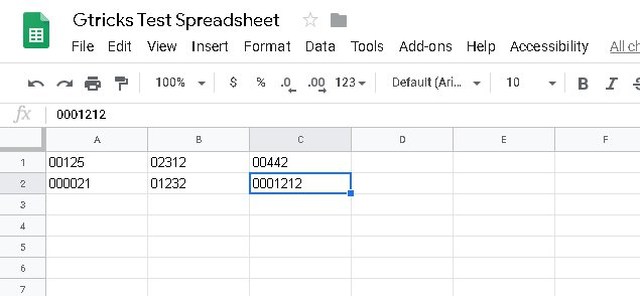
I know it’s quite irritating when the spreadsheet automatically starts removing zeros from the start. However, it’s not spreadsheet’s fault as it has been designed to enter data which usually has some value. I am sure the above two solutions will be sufficient to make sure the zeros are not omitted automatically from the start of a number. If you have any further questions, let us know in the comments below.
The post 2 Easy Ways To Add Zero Before a Number in Google Sheets appeared first on Gtricks.
UPDATE: The “Link Previews” feature is now enabled by default for all users in Firefox 146.0 and later versions. A new dedicated option is a...