Read the full article at AskVG.com
via AskVG https://ift.tt/2RVR4Oo
Tech News is a blog created by Wasim Akhtar to deliver Technical news with the latest and greatest in the world of technology. We provide content in the form of articles, videos, and product reviews.
It’s not uncommon to have a cluttered Android home screen as Android automatically adds shortcuts of new apps on the home screen by default. If you are tired of this cluttered home screen and looking to do some spring cleaning, then it might be a good idea to just get rid of all the shortcuts in one go. Removing shortcuts one by one is a tedious task, and even if you need to keep a few shortcuts; you can add them later again.
Today, I will show a simple trick to get rid of all the shortcuts on your Android home screen and start over.
Your phone’s launcher controls the shortcuts on your Android home screen, and as the launcher itself is an app you can reset its data to delete all the shortcuts with a single tap. However, before we reset the launcher app you need to know the exact name of your phone’s launcher as it’s different from phone to phone. Here’s how:
Go to your phone’s “Settings” and tap on “Apps”.
Here tap on the “gear” icon at the top-right corner.
You will find the name of your phone’s launcher under the “Home app” option. In my case, it’s “My Launcher”.
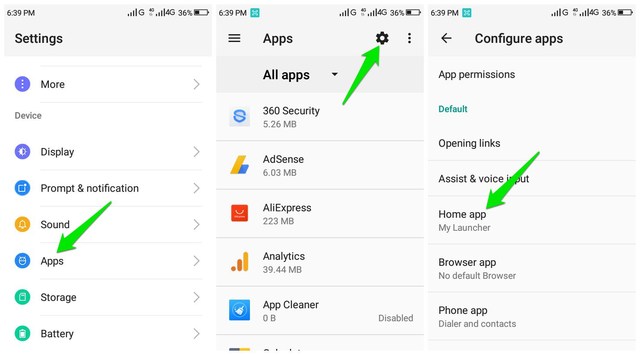
Now that you know the name of your phone’s launcher app, let’s see how to find it and reset it.
Go to the “Apps” section again and from the top-right menu click on “Show system”.
Now scroll through the list of apps to find your phone’s launcher app and open it. The list is alphabetically ordered so you can directly move to the right starting letter.

Here tap on the “Storage” option and then tap on “Clear data”.
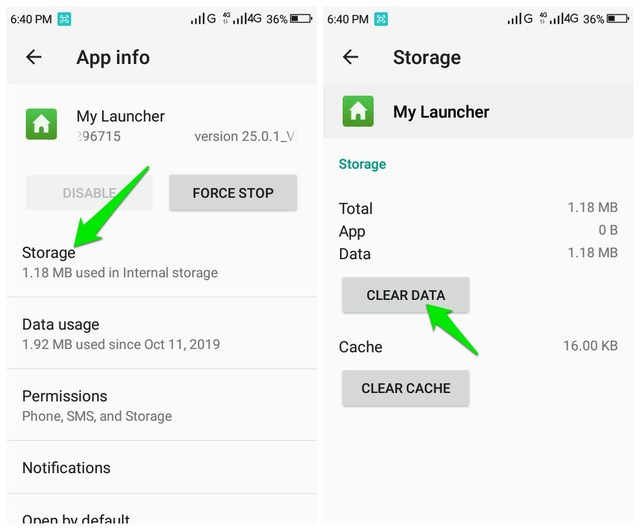
This will delete all the data stored for your phone’s launcher, including home screen shortcuts. However, this will also delete your other launcher related preferences, such as your wallpaper or custom folders, etc.
When you want to start over with a clean home screen, reset the phone launcher is definitely an easy way to clean things up. However, you should avoid using this option if you have lots of custom folders or need to keep many shortcuts on the home screen. Let us know in the comments if you find this little trick useful.
The post Quickly Remove All the Shortcuts on Your Android Home Screen appeared first on Gtricks.
UPDATE: Release of Minor Update (6) for Vivaldi 7.1 stable version to public. Good news for Vivaldi browser users! Vivaldi team has released...