Bought a new Android Phone? Well, after fiddling with the new features of your phone, you probably would be interested in getting more out of it with some third-party apps. There are millions of apps on the Google Play Store to help you get more out of your Android phone, but there are some that are utterly essential for every Android phone.
And today, I am going to list down 6 such Android apps that you should install on your Android phone to get the best experience.
Clean Master
One of the anxieties when having a new phone is the incursion of a virus in the device without you even noticing it. Clean Master, in this case, is one of the functional apps and an antivirus component to keep your phone clean and safe from extra junk, malware, and virus. Additional phone permissions in its features are useful because new users can easily be trapped by defrauders of the cyber world.

Sometimes cash files of different social media apps you are using take more space in the phone than their actual size. It causes a lot of things to the maximum amount of memory available in the device we’re using. With its professional cleaner, however, that space can also be wiped out. The app offers in-app purchases as well to enhance it further.
Snapseed
Who doesn’t want their memorable and likable pictures on their phones with attractive filters? Snapseed is a free photo editing app that offers professional features with 29 tools and presets such as healing, brush, HDR and structure. The app can open pictures with different formats such as JPG and RAW, and edit them the way you want with your desirable filters.

You can also save your personal looks and apply them on later taken snaps. The good thing about this app is that it’s as much access to professional photographers as it is to amateurs or beginners, aspiring to be professional photographers.
VLC for Android
We definitely want a better result when we’re watching any movie or listening to any audio clip on our phones. VLC multimedia player supports all kinds of formats including MP4, AVI, MOV, OGG, MP3, AAC, WAV, and FLAC. The player supports subtitles and closed captions as well. You can control its rotation, adjust volume and brightness according to your own needs.

LastPass Password Manager
Because we have created our personal accounts on so many websites, there is no surprise that we keep forgetting passwords of one site or the other frequently. And because of rising issues in the cyber world, we want our passwords to be difficult too. In such times, LastPass will help you with its encrypted vault that can save and generate your passwords for you.

The only thing required from its users is to remember the master password that you will set for the app. Enter the master password to get inside the vault, and make inaccessible accessible for yourself.
AppLock
We usually need to take extra care to prevent any interference in our private data or messages. But if you have AppLock installed on the phone you’ve just bought, you will not have to be concerned about it any longer. The app doesn’t let anybody in any app you’ve made sure is synchronized with AppLock without entering the set key, pattern, or fingerprint.
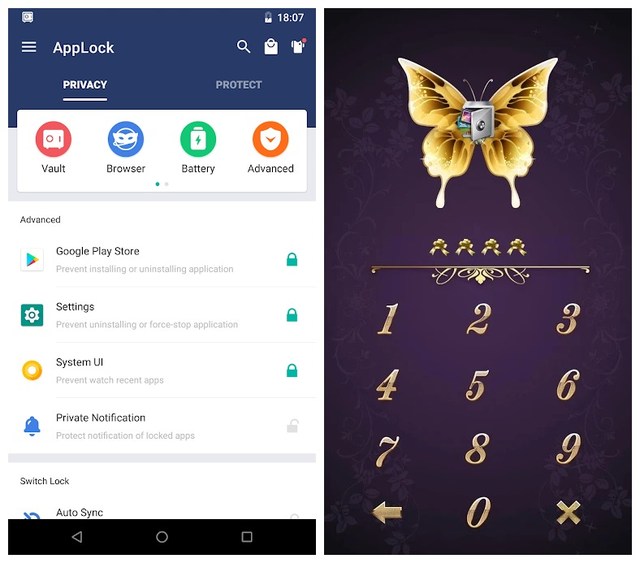
The app also allows you to hide your secret pictures as well as videos. Hidden pictures and videos are not accessible from a gallery of your device, although they are visible in the photo and video vault.
File Manager
Organizing so many files becomes an exhausting and tedious act after some time of buying a new device. But with this File Manager, you can accessibly explore and easily manage your files and folders in both internal and external storage.

After opening the app, you will immediately get to know about how much apps and files do you have in just a glimpse. To locate the exact file you are looking for, its feature of sorting files with their file types helps you find out, and it’s one of the best features that the app offers.
Ending thoughts
So what are you waiting for? Pick up your new phone, and without any qualms, install any or all of these apps to make your device more compatible and convenient for your regular use. If you know any other apps that you find essential to install on every Android phone, do share with us in the comments below.
The post 6 Essential Android Apps You must Install on Your New Android Phone appeared first on Gtricks.
via Gtricks https://ift.tt/2S3QwpX

