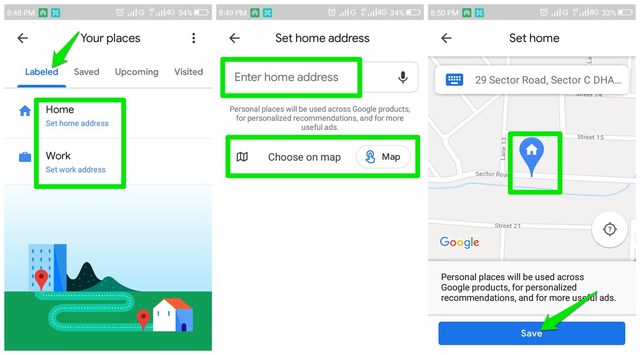Google Maps isn’t just your navigation buddy, it’s your guide to explore everything around you. Particularly talking about restaurant recommendations, Google Maps does an amazing job of helping you find the best places to eat with sufficient information to make the right choice. If you are using Google Maps for finding food joints around you, then it’s a good idea to let Google Maps know what type of food you like.
You can tell Google Maps your taste preference and the next time you will search for restaurants near you, it will consider your taste preference while listing the restaurants. If you like this idea, then let’s see how to add your taste preference in Google Maps.
Tell Google Maps your food and drink preferences
You can tell Google Maps both what you like and dislike in food, and you can make these changes right inside Google Maps settings. Here’s how:
In the Google Maps mobile app, tap on the main menu at the top-left corner and select the “Settings” option from it.

Now scroll down and click on “Exploring places” and then click on “Food & drink preferences”.

Here you can provide your dietary preferences, the food you are interested in and the food you are less interested in.
In the dietary preferences, you can limit your food choices, such as only halal, vegetarian, kosher, and Gluten-free, etc.
Tap on the “Add” button in the “Interested” section and Google Maps will list all food types arranged in alphabetical order. You can tap on each food type to select it, and you can select as many as you like. Once you are done selecting, click on the “Add preferences” button below to add them.

The “Less Interested” section works the same way. Just tap on “Add” here and it will list all the food types from which you can select the ones you are less interested in.
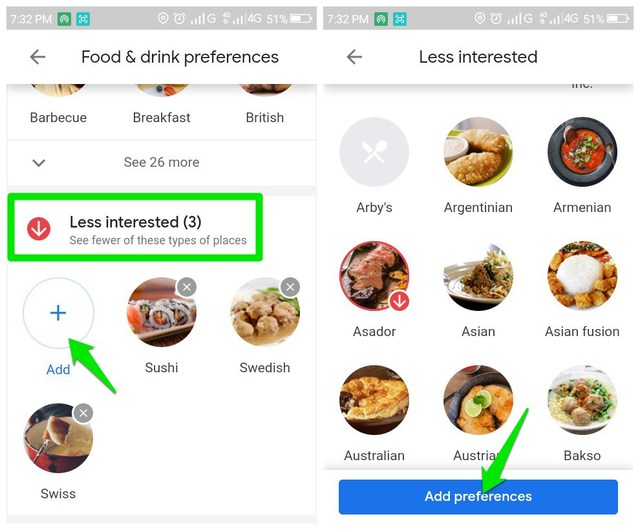
That’s it, now the results you will see while making any search related to food and restaurants will be personalized to your taste.
Ending thoughts
I have personally experimented with this feature by mentioning up to 25 of my favorite food types. For the same search query, the results were astonishingly different. The restaurants listed when I mentioned my preference were very accurate to my taste and each one of them made me stop and look. On the other hand, when I tried the same query without telling my preferences, the results were vague and I skipped most of the restaurants as they didn’t appeal to me at all. So I can safely say, this feature is definitely doing its job.
The post Tell Google Maps Your Taste Preference For Better Restaurant Recommendations appeared first on Gtricks.
via Gtricks https://ift.tt/38EociP