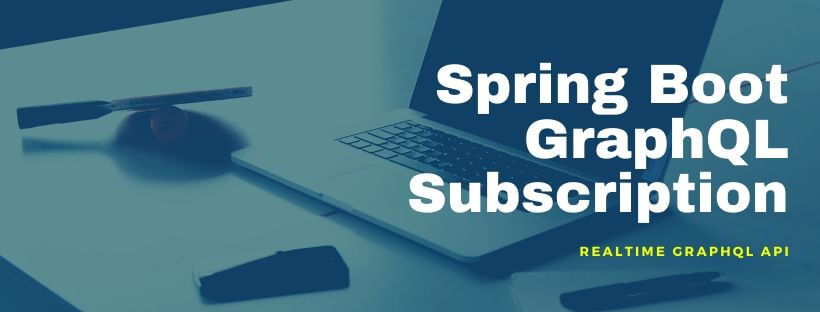
GraphQL Subscription provides a great way of building real-time API. In this tutorial we will build a realtime GraphQL subscription API using Spring Boot.
1. Overview
Spring Boot GraphQL Subscription – GraphQL provides an alternate way of building APIs. Similar to REST, with GraphQL we can query data from server/backend and also update data. This is called Query and Mutation in GraphQL. Checkout the tutorial on Getting Started with GraphQL with Spring Boot in which both Query and Mutation is discussed in detail.
Oftentimes clients want to get pushed updates from the server when data they care about changes. GraphQL Subscription provides this capability of long-lived stream of source events that client can subscribe to.
2. GraphQL Subscription
GraphQL subscriptions are a way to push data from the server to the clients that choose to listen to real time messages from the server. Subscriptions are similar to queries in that they specify a set of fields to be delivered to the client, but instead of immediately returning a single answer, a result is sent every time a particular event happens on the server.
When using Subscription, the client will connect to GraphQL server using Websocket. A persistent websocket connect gets established at the beginning and used across the lifecycle until client wants to consume messages or until server is available. Each time a new message is available, server pushes it on the websocket connection to client.
Designing a realtime API using GraphQL subscription requires careful considerations. Unlike Query and Mutation which are stateless operation types, Subscription is a stateful operation. A stateful connection using WebSocket is established with server. Server should be designed to handle multiple connections and scale along with new connections. Usually to achieve this server can use a messaging service such as RabbitMQ, Redis Pub/Sub or Kafka.
3. Spring Boot GraphQL Subscription API
For this tutorial, we will going to mock the messaging server and send mock data to client through Subscription. Let us start with initializing Spring Boot app.
The next step would be to create Spring Boot app with GraphQL support. Let us scaffold the app with start.spring.io using following options:
- Gradle project
- Java 11
- Spring Boot 2.3.0
- Group:
net.viralpatelArtifact:spring-boot-graphql-subscription
3.1 Dependencies
Let us add GraphQL Java and other dependencies in Gradle. Open build.gradle file and add following code:
build.gradle
plugins {
id 'org.springframework.boot' version '2.3.0.RELEASE'
id 'io.spring.dependency-management' version '1.0.9.RELEASE'
id 'java'
}
group = 'net.viralpatel'
version = '0.0.1-SNAPSHOT'
sourceCompatibility = '11'
repositories {
mavenCentral()
}
dependencies {
implementation 'org.springframework.boot:spring-boot-starter'
implementation 'com.graphql-java-kickstart:graphql-spring-boot-starter:7.0.1'
implementation 'io.projectreactor:reactor-core'
runtimeOnly 'com.graphql-java-kickstart:graphiql-spring-boot-starter:7.0.2-SNAPSHOT'
testImplementation 'org.springframework.boot:spring-boot-starter-test'
}
test {
useJUnitPlatform()
}Or if you are using Maven, add following test dependencies.
pom.xml
<dependency>
<groupId>org.springframework</groupId>
<artifactId>boot:spring-boot-starter</artifactId>
</dependency>
<dependency>
<groupId>com.graphql-java-kickstart</groupId>
<artifactId>graphql-spring-boot-starter</artifactId>
<version>7.0.1</version>
</dependency>
<dependency>
<groupId>io.projectreactor</groupId>
<artifactId>reactor-core</artifactId>
</dependency>
<dependency>
<groupId>com.graphql-java-kickstart</groupId>
<artifactId>graphiql-spring-boot-starter</artifactId>
<version>7.0.2</version>
<scope>runtime</scope>
</dependency>3.2 GraphQL Schema SDL
The GraphQL schema can be written using GraphQL SDL (Schema Definition Language). Following is our app’s GraphQL schema.
Schema definition file is under src/resources directory. GraphQL Spring Boot starter will read this and configure it using graphql-java-tools.
src/resources/schema.graphqls
type Query {
stockDetail(symbol: String): StockDetail
}
type Subscription {
stockPrice(symbol: String): StockPrice
}
type StockDetail {
symbol: String,
name: String,
marketCap: String
}
type StockPrice {
symbol: String
price: String
timestamp: String
}The schema consist of GraphQL Query and Subscription default operation types. It also contains user defined types StockDetail and StockPrice.
The Query stockDetail returns the type StockDetail and is used as GET API to get the stock detail once when called. The Subscription method stockPrice returns the type StockPrice. Since it is Subscription method, instead of returning the result once it subscribe to the method and listen for any changes from server. Server will push changes in realtime whenever there is new data available.
3.3 Query Resolver
The Spring Boot Graphql starter expects an instance of GraphQLQueryResolver in classpath when the app boots.
QueryResolver.java
package net.viralpatel.springbootgraphqlsubscription;
import graphql.kickstart.tools.GraphQLQueryResolver;
import net.viralpatel.springbootgraphqlsubscription.model.StockDetail;
import org.springframework.stereotype.Component;
@Component
public class QueryResolver implements GraphQLQueryResolver {
public StockDetail stockDetail(String symbol) {
return new StockDetail(symbol, "name", 2000l);
}
}The custom QueryResolver class defines method stockDetail which matches to the GraphQL SDL we defined above. This method will be invoked whenever the client calls the Query method stockDetail.
The response is just hardcoded value of stock symbol, name and price. Instead of hardcoding, these values can come from database or any backend API.
3.3 Subscription Resolver
Similar to QueryResolver, the custom SubscriptionResolver class is required on classpath when using subscription type in GraphQL SDL.
SubscriptionResolver.java
package net.viralpatel.springbootgraphqlsubscription;
import graphql.kickstart.tools.GraphQLSubscriptionResolver;
import net.viralpatel.springbootgraphqlsubscription.model.StockPrice;
import org.reactivestreams.Publisher;
import org.springframework.stereotype.Component;
import reactor.core.publisher.Flux;
import java.time.Duration;
import java.time.LocalDateTime;
import java.util.Random;
@Component
public class SubscriptionResolver implements GraphQLSubscriptionResolver {
public Publisher<StockPrice> stockPrice(String symbol) {
Random random = new Random();
return Flux.interval(Duration.ofSeconds(1))
.map(num -> new StockPrice(symbol, random.nextDouble(), LocalDateTime.now()));
}
}The custom SubscriptionResolver class contains stockPrice method which matches to the GraphQL SDL we defined earlier. This method will be invoked whenever client subscribe for this method. The client would establish a websoket connection with server and the stockPrice() method will return a project reactor’s Publisher instance. The Publisher instace does not return the result immediately rather it will send the result whenever server pushes it. This is the same way Spring Boot Webflux pushes the result non-blocking way.
For simplicity, we have hardcoded the result. The stockPrice() method would return a random value every second using Flux.interval method. Instead of hardcoding these results can also come from a Kafka topic or RabbitMQ queue.
StockDetail.java
package net.viralpatel.springbootgraphqlsubscription.model;
public class StockDetail {
private String symbol;
private String name;
private long marketCap;
public StockDetail(String symbol, String name, long marketCap) {
this.name = name;
this.symbol = symbol;
this.marketCap = marketCap;
}
// getter and setters
}StockPrice.java
package net.viralpatel.springbootgraphqlsubscription.model;
import java.time.LocalDateTime;
public class StockPrice {
private String symbol;
private double price;
private LocalDateTime timestamp;
public StockPrice(String symbol, double price, LocalDateTime timestamp) {
this.price = price;
this.symbol = symbol;
this.timestamp = timestamp;
}
// getter and setters
}The above are just some plain old Java objects to carry the data from server to client.
4. Build and Execute
Start the Spring Boot application by running SpringBootGraphqlSubscriptionApplication class or by running gradle:
./gradlew bootRunOnce the Spring Boot app is started on default port 8080, open http://localhost:8080/graphiql
Try running following GraphQL subscription method and see the output.
subscription {
stockPrice(symbol: "GOOG") {
symbol
price
timestamp
}
}At first we will see following output in Graphiql editor.
Your subscription data will appear here after server publication!And after a few seconds we should start getting result back from server.
{
"stockPrice": {
"symbol": "GOOG",
"price": "0.7199789993583869",
"timestamp": "2020-05-24T19:41:51.780299"
}
}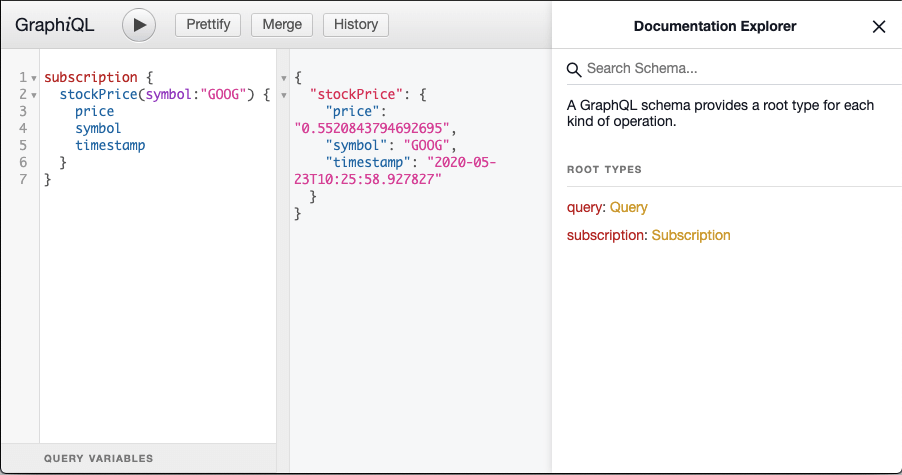
5. Source Code – Spring Boot GraphQL Subscription Example
Source code for the Spring Boot GraphQL Subscription API.
Github – spring-boot-graphql-subscription
via ViralPatel.net https://ift.tt/36qUpKQ
