Read the full article at AskVG.com
via AskVG https://ift.tt/3liWiQP
Tech News is a blog created by Wasim Akhtar to deliver Technical news with the latest and greatest in the world of technology. We provide content in the form of articles, videos, and product reviews.
Google doesn’t offer a Windows version of the Google authenticator app. However, if you don’t want to rely on your phone for logging in, then there is a workaround to use Google Authenticator on Windows. With the help of a third-party authentication app, you can set up Google Authenticator on your Windows PC.
In today’s post, I will show you how to set up Google authenticator on Windows and validate logins right from your PC.
To use Google Authenticator on Windows, you need to get a secret Google Authenticator code that allows other authentication apps to use Google Authenticator service. You can then enter that code in your preferred authentication app for Windows and use Google Authenticator through it. Follow the below instructions to set it up:
You can get this code right from the security settings of your Google account, here’s how:
Click on this link to the Google account security page and then click on the “2-Step Verification” option in the “Signing in to Google” section.

Provide Google account password and then scroll down and click on “Set Up” under the “Authenticator app” section. This setup is here to verify Google Authenticator on phone, but we will be using it just to get the secret code.

Afterward, click on the “CAN’T SCAN IT” link under the barcode.

Copy the code on the next screen and then you may cancel this setup process.
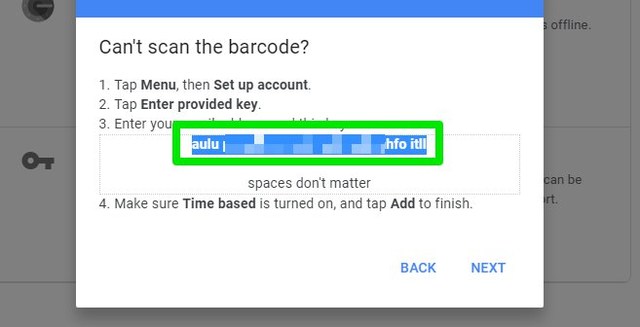
Keep this code safe, as anyone with this code can access your Google Authenticator.
Now you must use an authentication app compatible with Windows to access your Google Authenticator account through it. There are many apps for this purpose, but I will recommend you to use WinAuth. Apart from being really easy to use, WinAuth is also an open-source app (source). As the app will be managing your extremely sensitive information, you need to make sure it’s trustworthy. And as the app’s code is available to the public, you can trust that no shady business is happening in the background.
After downloading WinAuth, launch it and click on the “Add” button and select “Google” from the list.

Here provide the secret code and click on “Verify Authenticator” and then click on “OK”.

A page will open up with multiple options to tighten up the security of the WinAuth app. You can use a password, restrict device access, or use a Yubikey. I will recommend you to at least use a password to make sure no one can access the app.

That’s it, WinAuth will now show a refreshable Google Authenticator code that you can use to validate your logins.

If you would ever like to remove your Google Authenticator account from the WinAuth app, then right-click on the Google option in the WinAuth app and select “Delete” from the context menu.

Using Google Authenticator on your Windows PC is definitely a convenient way to validate logins without having to access your phone. Although, make sure you add strong protection to the WinAuth app as now a hacker doesn’t need to have access to 2 different devices to access your account. If the hacker gets your account password and access to the unprotected WinAuth app, then he can easily access your account.
The post Guide To Set Up and Use Google Authenticator on Windows appeared first on Gtricks.
UPDATE: The “Link Previews” feature is now enabled by default for all users in Firefox 146.0 and later versions. A new dedicated option is a...