Read the full article at AskVG.com
via AskVG https://ift.tt/2Olk1BT
Tech News is a blog created by Wasim Akhtar to deliver Technical news with the latest and greatest in the world of technology. We provide content in the form of articles, videos, and product reviews.
Chrome has a lot of verity in terms of extensions which we are enjoying for a long and every day we get to know about something new. We have small useful extensions and many more. Did you ever notice the mouse cursor that hasn’t changed? Do you want to know what really chrome has for this purpose? Chrome now has extensions which can replace your mouse cursor with amazing and interesting cursors, you can add your own cursors too.
Today I will talk about different Chrome extensions which can replace your mouse cursor with anything you want.
This chrome extension has gone viral because of these cute cursors which this extension offers, although the extension offers few extension this is worth adding, you get Pink theme by enabling this feature. There are four cursors which are Pink cursor, lipstick, Rose, and Pony. Each of it has its own charm and own way of working e.g. when you are pointing to some link this pink cursor will change to Lipstick. Enjoy browsing through the internet with these cute cursors.
This has really cute cursor and very easy to enable but may not work with an old version of Chrome.
After adding this you have access to over 200 cursors that are available in this chrome extension, by clicking the extension you get a collection of cursors which includes Cartoons, Color, Starter, Movies, etc. where you can select your favorite cursor. There is this button “more cursor” by clicking it redirect to their website where you find a more useful cursor and some social media cursors.
You can now create your own cursor by clicking button “upload cursor” and select your picture or any icon you want and Boom you go this cursor now.
This extension has the almost the same features as the above one but the competitive advantage Is that has more cursors plus it has different color combination in one cursor just like a rainbow so you enjoy moving a rainbow cursor over chrome. Not just Rainbow but Halloween, hue, balloon, stripe, etc. Plus this has different animal cursors like kangaroo, cat, pug, etc.
This has some premium features where you can find more cursors on this extension and you can make your own cursor from your storage Just upload the picture.
It can be a funny and cute cursor cat which can also be your pet where you enjoy cursor cat replaced with your traditional mouse pointer. It has few different cursor cats where you can select and it will be replaced this is a very simple one, when enabled you will find about 10 cat shapes and you will select one. The cats which are available are Tabby, Punky and Maneki Neko.
This is an animated cursor the shapes will change when you move your cursor around. This is very easy and simple to use and no premium cursors.
The only extension which produce sparkles when enabled this is also a very simple one to use. You are offered few different kinds of sparkles which you will select and it will be caught up by your mouse cursor, the mouse cursor will start producing different sparkles and the extra features is that when it is moved a pet cat will approach the curser to the area where the mouse cursor is stopped.
You can adjust the speed and number of sparkles by from the top.
Conclusion
These are the best among all of them are pretty cool, the customs cursor is my personal favorite, I personally use it. All these extensions have their own limitations and very few have the premium features in it the rest are free to use. You can enjoy the sparkles and your pet cats moving around the browser which won’t let you get bored while browsing. So let us know in the comment section what do you feel about these extensions.
The post appeared first on Gtricks.
At times we used to have Adobe Photoshop to edit our photos with so many complications, there were different tools for different things and it was always a headache because with many complications it comes incompatibilities with devices. Now we have simple applications and simple tools for everything so we can simply have it done. For example, we have different apps to change eye color, whether you want to change it to an animal eye, flag eye or pretty much any other style.
Let’s have a look at 5 of the best eye color changing apps for Android.
The best application if you want your eye color changed. You can edit your eye color to any color like blue, red, green, black, or brown, etc. Not enough? It has animal eyes like reptiles eyes and many more. All you have to do is upload a photo and it will automatically detect your eyes and after a few adjustments in contrast and brightness, you will select eye colors.

You can also apply different colors to each eye, and you can link your social media to this app so you can share photos directly. The best part is that It will make it look so natural that no one can say it’s edited.
This application has many unique features, after uploading your photo you will have to manually detect eyes and you will adjust the parameters and size of the eyeball very deeply so it will make the eye color look so very natural. afterwards, you will add different colors which you may like. Comes with a verity of different eye colors.
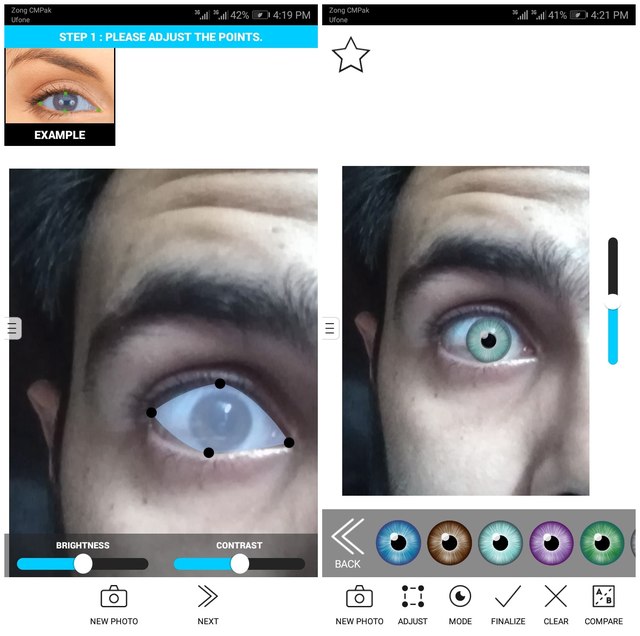
This is very best, believe it or not, it looks pretty real when you apply the color. You can even change the size of eyes to small or big.
This is similar to the above one, but this application offers a unique feature which is “third eye” you can select the verticle eye to color. The rest features are that you can manually select the area of eyeballs so you can change the color accurately. Different eye colors and different kinds of eyes are available in this app, select one and your eyes will look like an animal eye.

This application changes your eyes into an animal eye. You upload the photo and select your eye area as in previous apps and done. Select the animal of which eyes you want to put on and you will get the eyes. After editing it shows four layers in which your eyes are transforming into the animal eyes and save your photo.
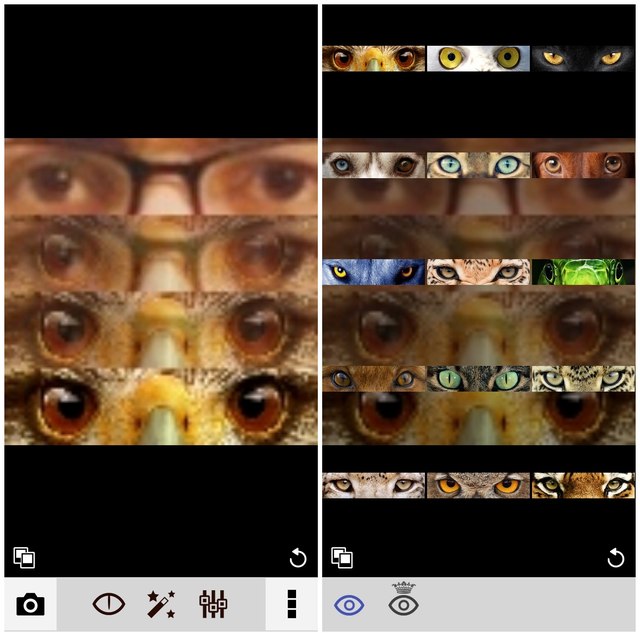
You can also apply different filters on the photo and it could be the best photo for your Facebook cover.
This application can also do a lot of wonders with your eyes. It is especially known for “Halloween eyes”. You can change your eyes into different Halloween themed eyes and not only this but warcraft, movie, black eyes, insects, etc. These are different categories and many shapes are available within each category. You are allowed to adjust the brightness and hue for the eyes.
You can also select modes where you can apply one color to each eye or separate colors for each eye.
All these apps are pretty useful and entertaining when it comes to changing eye color and I must say the Eye Color Studio is the best amongst all. It offers a plethora of eye colors and its automatic eye detection make this a whole lot easier. Got more to share? Let us know in the comment section below.
The post 5 Best Eye Color Changer Apps for Android To Easily Change Eye Color appeared first on Gtricks.
Do you listen to music/audio while working in multiple tabs? How about a little ease so you can actually enjoy your music without breaking your flow and keeping things simple? If yes, then you have come to the right place. While having a good time listening to your music, it’s always a problem to switch the tabs many times to control playbacks in different tabs. Want to get rid of this problem? Well, if you are a Google Chrome user, you are in luck.
Now you can work in a flow and this switch-tab thing won’t interrupt you. You can enable “Global Media Controls” Chrome flag, upon enabling this you will give a “play” button next to your search bar and you can control all the playbacks on different tabs in one place. You can pause, stop and even play next in one place. You won’t have to go to the tabs again and again to control your playback. Today I will show you how to enable and use this feature.
Related: Boost Online Videos and Audio Volume Up To 8X With This Chrome Extension
Below is the step-by-step process on how you can enable this flag in chrome:
Step 1: Open chrome, and type “chrome://flags/ ” in the search bar and hit Enter key.
Step 2: Type “global media controls” in the top search bar, or scroll down to “Global Media Controls” option.

Step 3: Click on the drop-down menu next to “Global Media Controls” option and select “Enabled” from it.

Step 4: Restart the browser to let the changes take effect.
That’s it, Global Media Controls are now enabled in Chrome.
When this flag is enabled in Chrome it will show a small “Play” button next to your search-bar along with extensions, when you press this button it will show you multiple Playbacks you have opened in different tabs with pause/play, next track, and previous track buttons so you can easily control your music in this one place.

In my experience, this feature works on almost all the websites with media file running on them. However, only for YouTube, I noticed the thumbnail of the video as well in the playback section, while other websites only showed the media file name.
Make sure you are running the latest version of Chrome before using this feature. And this feature is still in inception so I guess more control option will be added as the feature progresses. I for one would love to see the ability to control volume as well in the same playback window. What do you think about this flag in Chrome? Do share your thoughts in the comments below.
The post Enable Global Media Controls in Chrome To Control All Media Playback in One Place appeared first on Gtricks.
UPDATE: The “Link Previews” feature is now enabled by default for all users in Firefox 146.0 and later versions. A new dedicated option is a...