Read the full article at AskVG.com
via AskVG https://ift.tt/2VMKMCB
Tech News is a blog created by Wasim Akhtar to deliver Technical news with the latest and greatest in the world of technology. We provide content in the form of articles, videos, and product reviews.
Did you know you can change your display name while sending emails in Gmail anytime you like? Yes, you can send an email with a completely different name and the recipients will see that name in their inbox. Sure, you can use this to mess around with your friends, but this can be very useful in many other ways as well. For example, you can use your business name while sending emails to increase the click-through rate of your emails.
If you are ready to change your display name in Gmail emails, then keep on reading and I’ll tell you how to do it.
Note: This will only change your display name for recipients, your email will stay the same and will be visible to the recipients. Your email address can’t be changed once created.
Gmail name can only be changed on the Gmail desktop version from the settings, so make sure you are accessing from a PC before following the below instructions:
While on your inbox, click on the “Gear” icon at the top-right corner and select “Settings” from it.
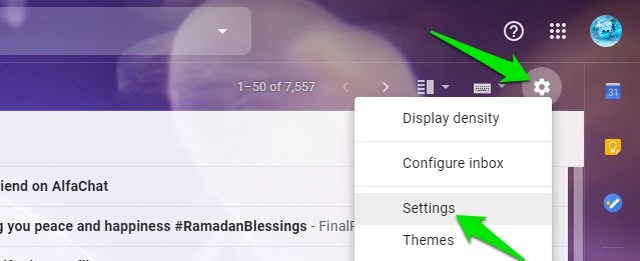
Now move to the “Accounts and Import” tab.

Here in the “Send mail as” section, click on the “edit info” link next to the email address of which you want to change the name.

Another window will open, here type the new name in the blank space next to the “Name” section and also select it by clicking on the selection point at the start. Afterward, click on the “Save Changes” button to save the changes.

Now just compose a message and you will see your new name as the sender, and the recipient will see your new name in the email received.

I am sure you will find this very useful if you want a custom name to be addressed by while emailing. There are many possibilities, like you can use your nickname on your personal Gmail account or maybe add an “@business name” with your name to highlight your business. Do let us know in the comments if you found this feature useful.
The post How To Change Your Name in Gmail appeared first on Gtricks.
If you are getting a full screen banner or notification message with the the title as “A new journey with Windows” on your Windows 10 device...