Read the full article at AskVG.com
via AskVG https://ift.tt/34j1KtP
Tech News is a blog created by Wasim Akhtar to deliver Technical news with the latest and greatest in the world of technology. We provide content in the form of articles, videos, and product reviews.
In one of my earlier posts, we came across the idea of playing pranks on friends with voice changing apps. But I mentioned it in passing as the subject had a variety of other things to cover as well.
But if you are really enthusiastic about playing pranks on your friends, or someone in your circle is angry and you want to break the ice and make the situation stress-free, then keep on reading as I am going to present 8 such apps by which you can play pranks on them.
Also read: 5 Funny Chrome Extensions To Put A Smile On Your Face
Okay, if the situation has turned into a serious one, and you think that there’s no way out, then use Broken Screen App that will make all of you laugh so hard later on once the secret is out. The app simulates the cracked screen and loud cracking sounds as to make it look real that even your friends will start to feel as if the screen of your phone got broken.

So most of you at times want to run away from any company around because of not being comfortable, or you just want to scare your friends, then this app serves literally a great deal. You can simulate an incoming call and spook everyone about you. You can set caller number, choose caller picture and character, set a ringtone, and do every other thing that would make your call look real.
The app would convert your phone into a fake trimmer. The more you will take your phone close to your friends or anyone else, the more its sound effects would change. Since vibrations in it are recorded from a real razor, the person you will apply this app on might start to imagine himself getting bald. Obviously, you will have to sneak up on them to mimic a trimmer cutting their hair even though it’s just your phone.
To turn on the mood of your friend sometimes, you need to have screenshots of the conversation taken which is not real. And even just to make the situation lighter, I guess this app is best. You can easily design a fake conversation with anyone that you can say you did have on WhatsApp, take a screenshot of it, and send it over to make others think of it is real.
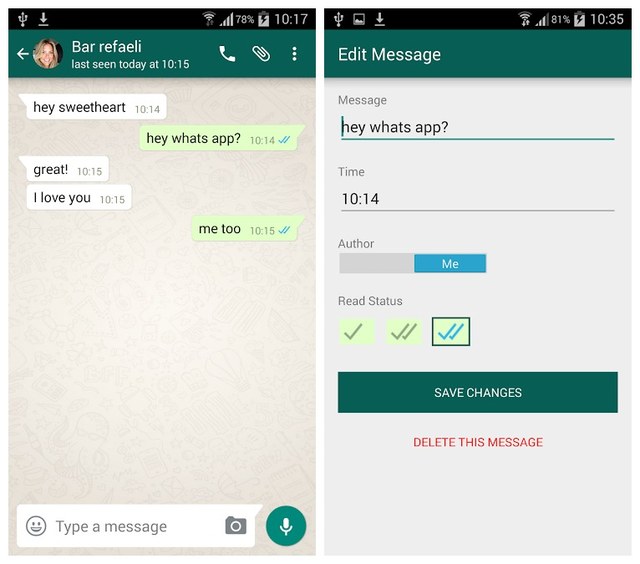
The app comes with a disclaimer of not using it on women who are expecting, people with heart disease or psychological problems or disorders, children and others who you think can be affected by it. Even if it scares the other person, later on, it gives you moments of tremendous laughter. It comes with 6 different types of jump scares that can be triggered in different ways. For example, give your phone to someone and ask them to guard, or ask them to take your picture after scheduling a prank; then wait and watch for the screams!
Many of us go through the phase of being infected by a virus. So when we see the word virus ever popping up on our screen, we feel frightened. What else can you do with your friend other than this? Ask your friend to give his or her phone, install the app, and adjust the time. The moment he or she will look at the screen showing that they are going to lose all their data, or their data is being transferred from their phone or SD card to some remote server, or their phone is going to be blocked forever, you will start enjoying the game. But of course it’s a prank, a countdown will begin, freaking your friend out; but at the end of it, they will discover that it was just a prank!
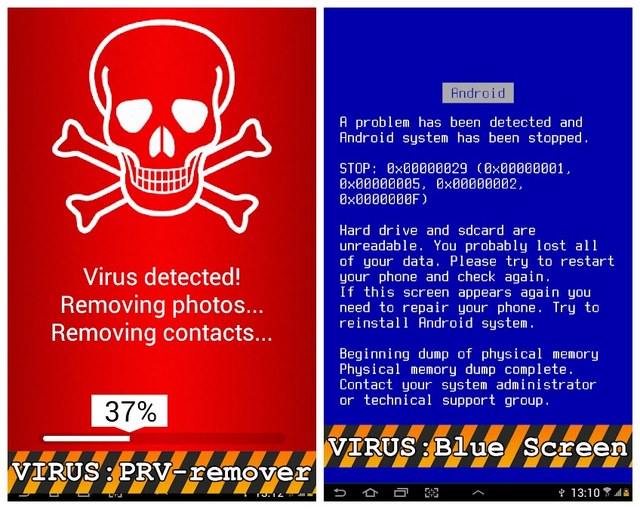
If you want others to freak out over something very serious, then use this app to crack the screen of your phone. Obviously looking at your phone would make others think that it got damaged. But in reality, it isn’t. Unlike the Broken Screen Prank app, it allows you to choose up to 4 crackle effects to prank on the people you want to laugh with when the secret is exposed. The app also comes with two more prank games as well i.e. Firescreen and Destroying Phone screen with different weapons.
If any of your friends you are sure is scared of ghosts or even doesn’t want to talk about things of this sort, then use it and play a prank on them. Show them the picture on your phone on Halloween or April fool’s day, and prove them you yourself captured the picture of a ghost somewhere. There are twenty ghost pictures that you can select from the app to fool your friends on the pictures that are available in your photos section. You can also take a picture using your phone camera with the app.
Also read: Prank Your Friends With Hair on Screen Google Chrome Extension
Use these apps just for fun; your purpose should not be to harm others. All of us have hard times in our lives, and we want some kind of fun, and no one else can do it other than our friends. Use any of these apps to prank on your friends to lighten their mood, and do let me know below in the comments section that which one of these worked really well with you while you played a prank on your buddy.
The post 8 Android Prank Apps To Play Pranks On Your Friends appeared first on Gtricks.
Do you have a preschool kid and you are worried your child might not be ready for the school? Or maybe you want your kid to have learned enough of drawing or alphabets before he attends his first day at school? Then put your worries aside, because I got just the solution for you. Here is the list of five learning apps that can make your toddler smarter and give him the confidence to accept the school routine.
Also read: 5 Android Education Apps To Help You With Your Homework
The app comes for kids aged between two and five. It is kind of a playgroup for your children with amazing activities where they can easily learn alphabets, numbers, colors, shapes, animals, days and months. If you find your kids to have been blessed with a creative mind, then the artwork of this app has to offer coloring pages for them. After learning something out of this app, you can also make your child take a quiz which is different every time. Once you feel that your kid is tired of learning a lot, open them the bubble game, and here is what your kid would love to do on your phone!

This brain trainer is going to help in bringing the brilliance of your child into action. Open the app, and you will have a plethora of pleasant activities that do not only make your child learn, but they are enjoyable for adults as well. Your kid can use this app to do what a preschool institution offers in its programs for early grades. Matching an image to its shadow, finding an unusual image in a whole collection, matching images to their similar ones, and memory games are some of the features that increase the credibility of this app.

So this one allows multiple user support along with a lesson builder by which you can create a clear lesson plan for your preschooler as well. The app has interactive educational games, but believe me, these games are more than games. They teach alphabets, counting, spelling, identification of shapes and colors, puzzles, subtraction, phonics and what not. There are 21 games, and the app comes with in-app purchases. But spending some pennies is going to be worth it, I assure you. The app has basically been designed by using real methods of preschool and kindergarten syllabus.

The best thing about this app is that puzzles in it have been designed by a child’s mental development specialist. This very fact accounts for the definitive improvement and intellectual growth of your child. Before its release, the application was tested on scores of preschool children to affirm its reliability.

The app has 36 wonderful puzzles for your child to develop his or her cognitive skills. Besides alphabets and numbers, your child can learn names of the animals and sounds they make, different vehicles with their sounds, electric appliances with their names, sea creatures, shapes and colours with their names, similarities of different objects such as transport, animals, fruits, clothes, fish, insects, kitchenware, work tools and so on as well.
Just like its name, the app in itself is very cool for little kids as well. It’s a free teaching app with cute cartoons, learning songs and high-quality 3D English nursery rhymes. Some of those rhymes are Jingle Bells Jingle Bells, Twinkle Twinkle Little Star, Wheels on the bus go round and round, Johny Johny Yes Papa and all those that you’d love hearing your kid sing. Besides toddlers and their parents, it can be helpful for teachers who are teaching preschool children as well. Everything within the app can be downloaded and played offline as well.

It’s good to let your kids play freely on your phones and tablets and explore the wonders of the world by their little touches. But make sure that with fun, they also learn by games before they are in their proper dresscode of their schools. Tell us below in the comments section which one of these apps you’ve found to be most helpful.
The post 5 Best Learning Android Apps for Preschool Kids appeared first on Gtricks.
Every one of you will have different choices and interests shaped partly by your ambiances and partly by your own nature. Some of you may like the company of pets, and passing an hour without them looks like ages. How does the idea of having multiple virtual pets sound while you are scrolling on the screen of your cell phone? Unbelievable, right? Let me then introduce four chrome extensions offering virtual pets to you while you are away from the company of your real ones:
It’s a custom cursor chrome extension that brings a variety of lean and chubby cute pet companions following the curser during the browsing such as Doge, Gabe, and Pezweon. You can have multiple pets such as dogs, cats, and fish on the screen of your PC at the same time. If you’re playing with one at the moment, you can easily reduce the size of whatever pet you choose to play with as well. You can also drag and drop the pet depending on what do you want to do with them.

Just touching the fur of the animal pet makes you feel good sometimes. If you’re in search of one, then adopt this adorable cute furry animal who is looking for a new home, because your computer might be one for this pretty homeless child. This hamster likes to run in its wheel and eats a lot. You can feed and take good care of it while you are browsing on websites to entertain yourself as well as him.
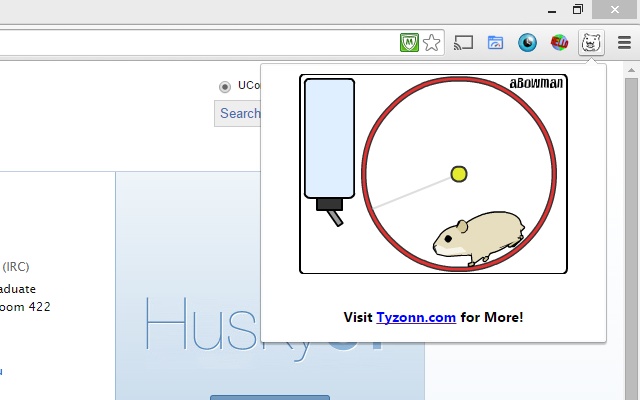
It’s the most interesting extension one can ever have. The meow cat is a cute animal cat running on the screen of the computer while you are surfing on different sites. Meow talks to its users, walks around and eats. And if you do not pay the attention that he needs, he easily gets sad and lets you know about it by complaining. You have to paw or feed him so that he gets happy again. It sounds funny, but if he feels tired, he also goes to sleep and makes you miss him.

Don’t miss the chance of installing this one at least, even if you do not like pets. Because it’s a lot of fun spending some time with Meow cat.
The extension has different kinds of animated cats and kittens to play around with as there is a new friend in each tab for you with something cute. Their reaction is always going to be spectacular when you put your cursor on them. It offers in-app purchases with more pet cats and each cost around one dollar which is nothing if you get such a cute baby cat to accompany in return. There are goodies for the users as well, which is the most fun part.
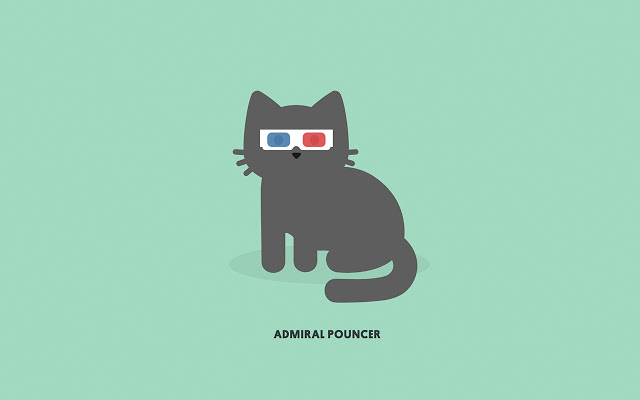
Whichever virtual pet extension you are going to install on your chrome browser, I’m sure you are going to have fun with your pet companions. I honestly like the third one, Meow cat is much more interactable than most pets offered by other chrome extensions. Do let me know below in the comments section which one you like the most.
The post 4 Chrome Extensions To Get a Virtual Pet While Browsing appeared first on Gtricks.
We usually don’t resist to give access to our Google account data to any app when it’s mandatory to use the app. However, it’s a great security risk that most people overlook. An App can not only ask access to view your data in your Google account, but they can also ask to modify it. Therefore, any untrusted app developer can use that access against you to control your account.
The worst part is that even if you stop using the app/service or completely delete it, the app still holds the access you gave it before. As a writer, I need to test many apps and online services to recommend to readers. And many of them ask for my Google account access to work. Therefore, at least once a month I go through my third-party app access to ensure no unnecessary access has been given.
If you want to secure your Google account, then you must ensure that you only give access to trusted apps, and no unnecessary access is given. Today, I will show you how to manage both Apps and device access in your Google account.
The third-party app access can be managed from the Google account settings. Here’s how:
While using any of the Google services, click on your account portrait at the top-right corner and select “Google Account” from it.
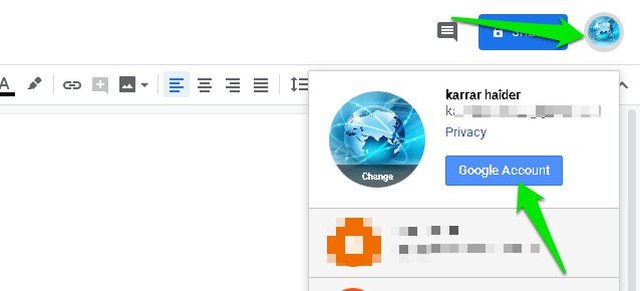
Here click on the “Security” option in the left panel.
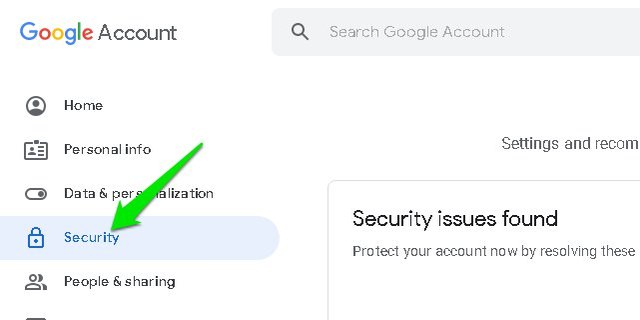
Scroll down until you reach “Third-party apps with account access” section and click on the “Manage third-party access” button at the bottom.

There will be two sections here. In the first section, you’ll see all the apps that have some kind of access to your account and can make any modifications. The second section lists all the apps and websites where you used your Google account to sign in without providing any account access. Usually, they can view your email, and profile details.
You can click on an app to view the access it has to your Google account. Unfortunately, if you don’t like specific access, you can’t individually remove it. You’ll have to fully remove access of the app to your Google Account. To do so, click on the “Remove Access” button at the top-right corner and confirm the prompt to remove the access.

Repeat this process until you get rid of all the apps that you don’t use anymore or don’t trust them with the access they have.
Along with managing third-party app access, it is also important to ensure you are not logged in to a device you don’t have access to anymore. The device access section in your Google account shows all the devices that you are currently logged in. Here you can see if there is a device that you lost access to still has access or not. You can even see if your account is being accessed on another device without your consent (like, if it has been hacked). Here’s how:
Go to the same “Security” section we went above and click on “Manage devices” button in the “Your devices” section.

Here you will see all the devices your Google account is logged in on when it was last active. You can even see it’s current location (if possible).
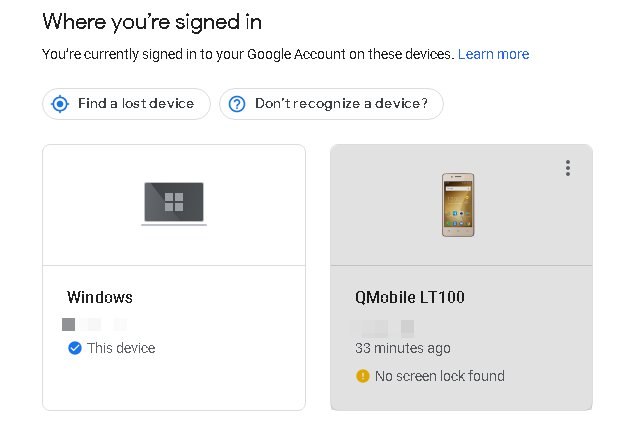
If you want to sign out of a device, just click on the three-dot menu at the top-right corner of it and select “Sign out”.

Security of your Google account is of utmost importance and there are many ways to secure your Google account, such as enabling 2FA. However, keeping track of apps access is usually overlooked, and today many apps ask for your account access to work. Therefore, it’s crucial to go through apps that can access your account data from time to time and ensure no untrusted app has access to your account.
The post Secure Your Google Account By Managing Apps And Device Access appeared first on Gtricks.
UPDATE: Release of Vivaldi 6.7 stable version to public. Good news for Vivaldi browser users! Vivaldi team has released Vivaldi 6.7 to stabl...