Whether you are tired of Snapchat wasting your time, want to start over, or are just not comfortable with the privacy invasion of Snapchat’s new Snap Map feature, you might be looking to delete your Snapchat account. However, you can’t use the Snapchat app on your phone to delete your Snapchat account. Trust me, I’ve checked every corner of the app on my Android phone and there is literally no option to do that.
Fret not though, in this tutorial I’ll show you the right way to delete your Snapchat account permanently.
Note: You must delete your Snapchat account through the Snapchat website. Therefore, you’ll have to use a browser to complete this process; whether on your phone or your PC.
How to delete your Snapchat account?
Below are the instructions to delete your Snapchat account, follow along:
1. In your browser, go to Snapchat account deletion page.
2. Here provide username and password of your Snapchat account and click the box next to “I’m not a robot” to authenticate. Afterward, click on “Log In”.

3. On the next screen, you’ll have to provide your username and password again to confirm the deletion.

4. Once you’ll click “Continue”, your account will be deactivated and ready for deletion.

How does the deletion process work?
The above process should be enough to delete your account, but you need to know how it works and how you can reactivate if needed. When you’ll go through the above process, Snapchat will deactivate your account for 30 days and then delete your account permanently once the 30 days are up.
During these 30 days, your contacts will not be able to interact with you in any way, just as if your account doesn’t exist. However, Snapchat still lets you reactivate your account during this period in case you have a change of heart.
How to reactivate your account?
If you change your mind later (before 30 days) and would like to reactivate your account, it’s pretty simple:
- Open up the Snapchat app on your Android phone and provide username and password to log in.
- When logged in, a popup will ask you whether you want to reactivate your account or not. Tap “Yes” here. The reactivation process may take few minutes (was near 4 minutes in my case), you’ll get an email confirmation when the account is activated.
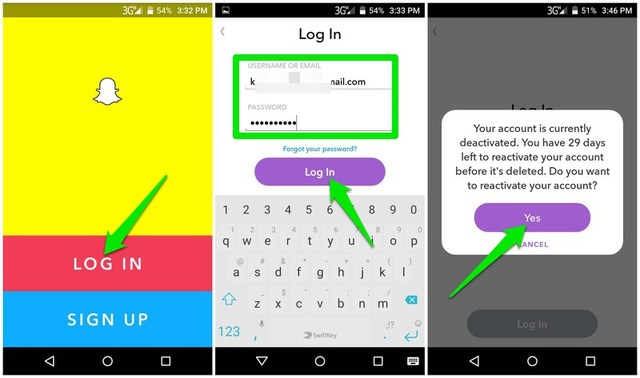
Important note: You can only use your current password to reactivate your account. The password can’t be changed for the deactivated accounts. So make sure you have the password saved somewhere safe before going through the deletion process.
To conclude
Deleting your Snapchat account is very simple. The problem is finding the location from where you can delete your account. To make things easier for you, I have provided a direct link and required instructions to delete your Snapchat account.
Out of plain curiosity, do share with us why you want to delete your Snapchat account. And if you have any questions, feel free to ask.
The post How To Delete Your Snapchat Account Permanently appeared first on Google Tricks Blog.
via Gtricks http://ift.tt/2EahCC7
No comments:
Post a Comment
If you have any question please let me know