Although YouTube is a video streaming platform, but much of its content can be enjoyed with audio only. If the videos of your interest can be enjoyed with audio only, then why waste precious bandwidth and device resources on videos? Usually, videos are near 4 times larger in size than audio files, and will be even bigger if you are playing HD videos. Not to mention the hefty CPU and GPU resources that videos use.
If you are up for it, then today I am going to share a few tools that will let you stream YouTube audio only on your desktop browser and Android phone.
Play YouTube audio only on Desktop
On the desktop, you can take advantage of a browser extension to stream YouTube audio only. We will particularly be using the extension Audio Only YouTube for Chrome. It’s an open-source extension, and you can check its source code if you are concerned.
The extension is extremely easy to use. Just download and install Audio Only YouTube in Chrome. Now open any YouTube video and only it’s audio will be played. There would be a text on top confirming that only audio is playing, and you will only see the video thumbnail in the video player. If you don’t want to see the thumbnail as well, you’ll have to disable images in Chrome.
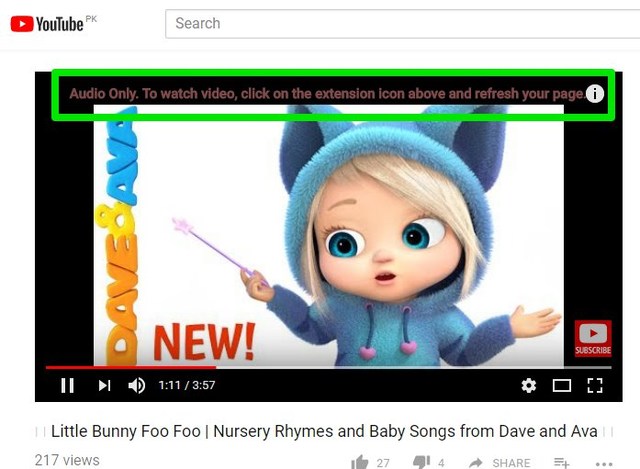
If you want to watch a particular video, then click on the Audio Only YouTube extension button to disable it. The video page will automatically reload and the video will start playing.

Tip: Opera browser users can use the Opera extension Install Chrome Extensions to install this extension in Opera.
Unfortunately, Audio Only YouTube extension isn’t available for Firefox users. However, Firefox users can use the YouTube Audio add-on for Firefox to get a similar functionality.
Play YouTube audio only on Android
On Android, you’ll have to use a third-party YouTube audio only app. I have tested many apps for this purpose but only found NewPipe to be the reliable one. It will let you listen to YouTube audio only with an audio icon showing in a separate PIP window.
Unfortunately, the app isn’t available on Google Play Store, you’ll have to download from other sources. I found F-Droid to be a trustable source for this purpose, and you should download the F-Droid client to manage and update NewPipe automatically. As it’s an open-source app, you can view its source code and see the list of features and updates on the same page.
As for using NewPipe, we have created a complete guide on using NewPipe. You can refer to it for step-by-step instructions. However, to give you a gist of it, the app works just like YouTube app. You can search and play any video available on YouTube. To play audio version, just tap on the “Background” button and the video will stop playing while the audio continues playing. You can use the other functions of the phone while the YouTube audio is playing and even turn off the screen.
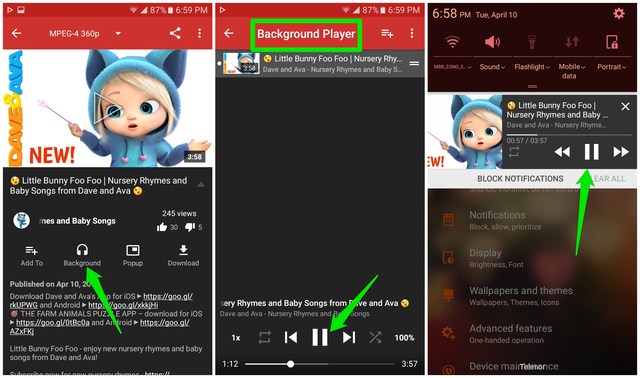
If you are not comfortable with using NewPipe, then there is a fork of it available on Google Play Store as well. You can download Audio Rocket from the Google Play Store, and it will work the same way as NewPipe. However, Audio Rocket is ad-supported, and you’ll have to deal with annoying ads before playing the audio version of YouTube videos.
To conclude
On the desktop, there isn’t a hassle to play only the audio of YouTube videos using an extension. However, on Android, NewPipe is the only reliable option, which isn’t available on the Google Play Store. Interestingly, NewPipe also lets you play YouTube videos in the background, a functionality official YouTube player doesn’t offer. That’s another reason to go through the hassle of installing NewPipe from a third-party source.
Do let us know in the comments if you know any other way to stream YouTube audio only.
The post How To Play YouTube Audio Only On Desktop and Android appeared first on Gtricks.
via Gtricks https://ift.tt/2GNCtRj
No comments:
Post a Comment
If you have any question please let me know