After the success of Gmail Smart Reply, Google has now introduced a new Smart Compose feature that lets you auto-compose emails. The feature will let you autocomplete common phrases such as addresses, repetitive words, and greetings, etc. to make emailing easier. As awesome it may be, it will still take a few weeks to reach the consumers. However, if you are curious to try it right now, then I am here to help.
Today I will show you how to access Gmail upcoming Smart Compose feature right now on the Gmail web app.
Enable Gmail new design
The Gmail Smart Compose feature is part of Gmail’s new design that came with tons of new features. To use it, you’ll first have to enable the new Gmail design. Here’s how to do it:
Open up Gmail web app and click on the “Gear icon” at the top-right corner. From the menu, click on “Try the new Gmail”. Gmail will reload and the new design will be applied.

Enable Gmail Smart Compose
Gmail Smart Compose is part of new experimental features, so you’ll have to enable experimental features after enabling new Gmail design. Here’s how to do it.
1. Click on the “Gear icon” and select “Settings” from it.

2. Under the “General” tab, scroll down to “Experimental Access” section and check the checkbox next to it.
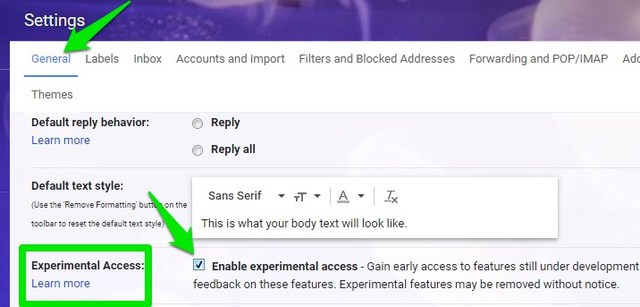
3. Now scroll to the bottom and click on “Save Changes”.
Gmail will reload again and Smart Compose will be enabled.
Using Gmail Smart Compose
Whether you compose a new email or reply to someone, the Smart Compose will be active. You don’t need to do anything, it will automatically suggest next phrase in grey color while you type. If you like the suggestion, just press the “Tab” key on your keyboard and the suggestion will be applied. In the below screenshot, you can see that Smart Compose has automatically suggested greeting for my email.

Disable Gmail Smart Compose
If you want to disable Smart Compose without disabling experimental features and the new Gmail design, here’s how to do it.
1. Simply go to Gmail “Settings” from the “Gear” menu.
2. Now under the “General” tab, scroll down to “Smart Compose” and select “Writing suggestions off”.

3. Scroll to the bottom and click on “Save Changes”.
This will disable Smart Compose feature while other features will stay intact. Of course, if you want to go back to classic Gmail, then undo everything we have done above.
Ending words
Smart Compose is definitely a great step forward in making emailing easier. In my experience, the feature works great for automatically adding greetings and addresses. However, for regular conversations, it didn’t offer any reliable suggestions (at least to me). Do let us know in the comments what you think about Gmail’s new Smart Compose feature?
The post How To Use Gmail Smart Compose Feature Right Now appeared first on Gtricks.
via Gtricks https://ift.tt/2IaPHUP
No comments:
Post a Comment
If you have any question please let me know