You can allow many websites to send you notifications of updates right in your Chrome browsers. Although it’s a useful feature to stay updated, but many websites can spam notifications that might annoy you. This is especially annoying when those notifications come from a website you didn’t even intend to allow, which isn’t uncommon as many websites use cheap tactics to trick you to allow notifications.
If you are dealing with annoying notifications from a particular website or even if you just want to disable notifications altogether, then today I will show you how to disable notifications in Google Chrome.
Turn off notifications in Chrome for desktop
Open up the Chrome browser and follow the below-mentioned instructions:
Click on the three vertical dots menu at the top-right corner and select “Settings” from it.
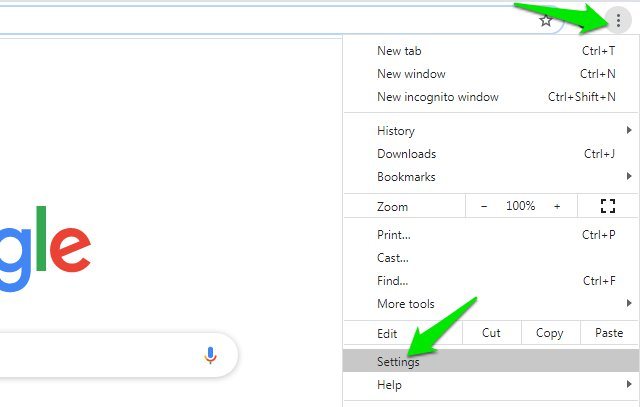
Now click on “Privacy and security” in the left panel and then click on the “Site Settings” option.
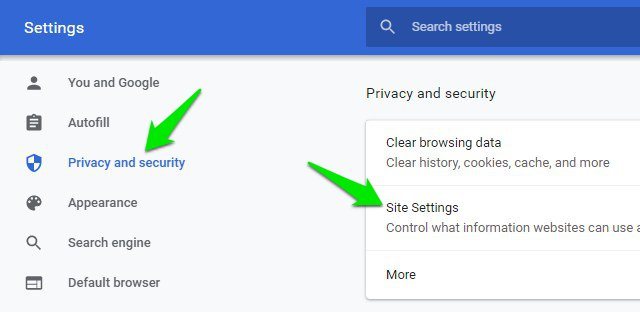
Here, scroll down and click on “Notifications”.
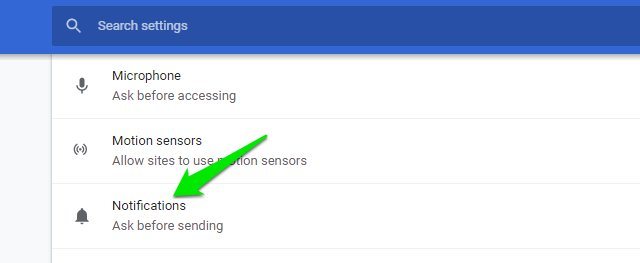
In the “Allow” section, you will see all the websites that are allowed to send you notifications. You can click the three vertical dots menu next to any website and select “Remove” or “Block” from it to turn off its notifications. If you choose “Remove” then the website will be able to again request to allow notifications when you will visit again, and “Block” will stop that website from asking to show notifications in the future.

You can follow the above process to remove all unwanted websites from the “Allow” list. If you don’t want websites to ask for notifications in the future, then you can turn off the toggle button next to “Notifications” at the top.

Turn off notifications in Chrome for Android
The process is quite similar on Chrome for Android as well, just follow the below instructions:
Tap on the three vertical dots menu at the top-right corner and select “Settings” from it.
Here click on the “Notifications” option.
Now scroll down to the “Sites” section and you will see all the websites that are allowed to send notifications here. Simply tap on the toggle button next to each website to disable notifications for it.

If you want to prevent websites from asking for notifications in the future, then tap on “Additional settings in the app” option and turn off the toggle next to “Notifications”.
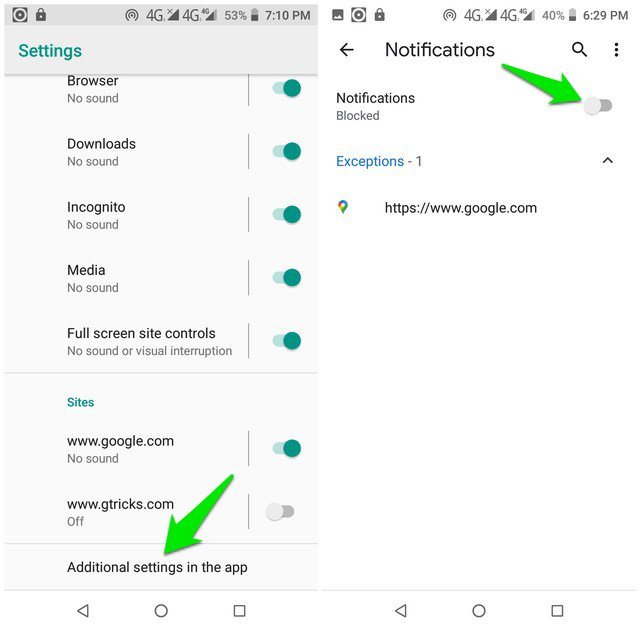
Ending words
These instructions should be enough to turn off notifications in Google Chrome on both your PC and smartphone. Although I will recommend you to not disable notification requests for the future as there are many websites on which it’s important to enable notifications, such as your email provider. If you have any further questions, let us know in the comments below.
The post How To Turn Off Notifications in Google Chrome (Desktop and Android) appeared first on Gtricks.
via Gtricks https://ift.tt/3fY1fMu
No comments:
Post a Comment
If you have any question please let me know