By default, Google Docs has the standard white background with black text to make it easier to read. However, if you need to type with a text color that doesn’t go well on white —such as yellow— or maybe you need to print out the document with a different background color, then you must change the background color in Google Docs.
Although it’s really easy to change text color from the top menu bar, but the option to change background color isn’t available upfront. If you are looking to change background color in Google Docs, then keep reading and I’ll show you how to do it.
Change Background Color in Google Docs
Before we learn how to change the background color, I should mention that the background color changes apply to each page of the Google Docs document. You can not apply separate colors to different pages. That said, let’s see how to change background color in Google Docs:
Open up a Google Docs document and click on the “File” menu at the top-left corner.

At the bottom of the menu, click on “Page setup”.
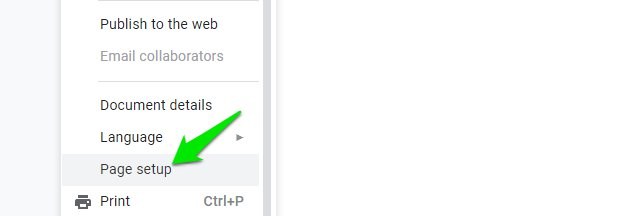
Here click on the button under the “Page color” option and you will see a big list of colors from dark to light to choose from.

You can also click on the “Custom” button at the bottom to open the color wheel where you can select a custom color yourself or use the Hex color code to get the needed color.

Once the right color is selected, click on the “OK” button and the color will be immediately applied to the document.

This will only change the background color of the current document. If you want to change the background color of all the future documents, then click on the “Set as default” button before clicking the “OK” button to apply changes.

Wrapping up
I am sure you will find this feature of Google Docs very useful if you must submit documents with a different page color. And even if you just want your document to look funky, changing background color can have a huge impact. Do let us know in the comments how this feature benefited you.
The post How To Change Google Docs Background Color appeared first on Gtricks.
via Gtricks https://ift.tt/2AJRKk7
No comments:
Post a Comment
If you have any question please let me know