There is no way to tell before subscribing whether a newsletter will be useful or just annoying spam emails to buy their products. If you subscribe to newsletters often, then there is a good chance your inbox is filled with useless emails. Although you can manually unsubscribe from emails, but it can be quite tiring to do it one by one when you have dozens of subscriptions.
No worries though, with the help of a simple Chrome extension you can get rid of all the unwanted newsletter emails and prevent future emails coming from the specific addresses. In this post, I’ll show you how to do it.
Bulk unsubscribe emails in Gmail
Unroll.me used to be one of the most popular services for this purpose, but their user data selling scandal made many users doubt their service and started looking for alternatives. To serve a similar purpose, HelpNinja has recently introduced a Chrome extension that can help get rid of newsletters without putting your data at risk.
Unsub by HelpNinja works on the browser side to manage your emails, so no data is transferred to the servers. However, it doesn’t actually unsubscribe you from emails, instead, it achieves a similar goal but in a different way. When you unsubscribe using this extension, it simply creates a new label and moves all the emails from the said newsletter to this label; both current and future emails.
You aren’t actually unsubscribed from the newsletter, but it will never come in your way. In my opinion, it’s actually better than unsubscribing. This way, you can access these emails in the future just by visiting the label where they are saved. Furthermore, this also hides all the previously saved emails, so it also cleans up your main inbox.
If you are up for it, let’s see how you can use this Chrome extension to unsubscribe from emails.
How to use Unsub by HelpNinja
HelpNinja offers this Chrome extension completely free, unlike their other services. Just install Unsub in Chrome and follow the below instructions:
Open Gmail and you will see a new “Unsubscribe” button at the top. Just click on the “Select” checkbox next to the emails from which you want to unsubscribe and then click on this “Unsubscribe” button.
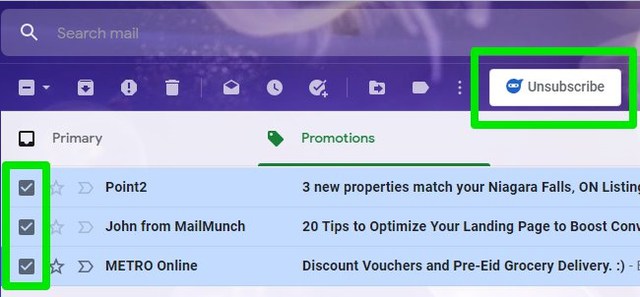
A prompt will show up listing all the email addresses from which you will be unsubscribing.
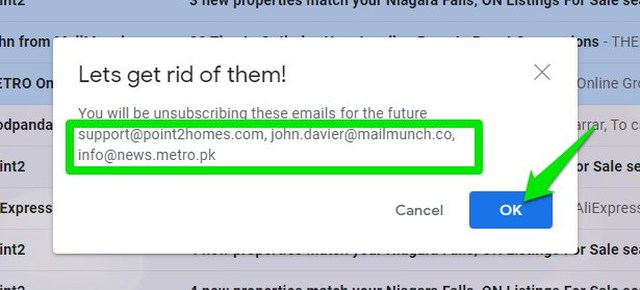
When you will confirm this prompt, all the emails will be moved to a new label called “HNGUnsubscribed” that you can find under the “More” option. Future emails will go to this label as well.

Ending words
Unsub is a great unsubscribing tool if you are concerned about privacy as it simply redirects the emails to a different label instead of reading email content and unsubscribing directly. As long as you are not looking into the new label, all the annoying newsletters are as good as gone. I should also mention that you can use this extension to redirect emails from regular users as well.
The post Tired of Newsletter Spam in Gmail? Here’s How To Bulk Unsubscribe Emails appeared first on Gtricks.
via Gtricks https://ift.tt/30Xgxua
No comments:
Post a Comment
If you have any question please let me know