Although you can share YouTube videos at any frame, but if you just want to share a single frame as a picture, then you’ll have to take a screenshot of the video. A simple way to do this is to make the YouTube player full screen and take the screenshot using your preferred screenshot software.
However, it can be cumbersome to go through multiple hoops just to get a screenshot and possibly affect the quality as well. This is where a dedicated YouTube screenshot taking tool will help you, and in this post, I’ll show you two ways to take YouTube videos screenshot.
Method #1: Use screenshot Chrome extension for YouTube videos
The easiest and my recommended solution is to use a dedicated Chrome extension that will take screenshots of YouTube videos on demand. If you need to take a screenshot often and in high quality, then a Chrome extension will smooth out the process and let you take screenshots with a single click.
For this purpose, Screenshot YouTube is a great Chrome extension that will add a “Screenshot” button right on the YouTube player to take a screenshot. After installing, just refresh the page and you will see a new “Screenshot” button next to the “Settings” button. Click on it and a screenshot will be taken and saved in the default downloads folder. Although you can take a screenshot of videos while playing, but I’ll recommend you to pause the video first to get the perfect frame.
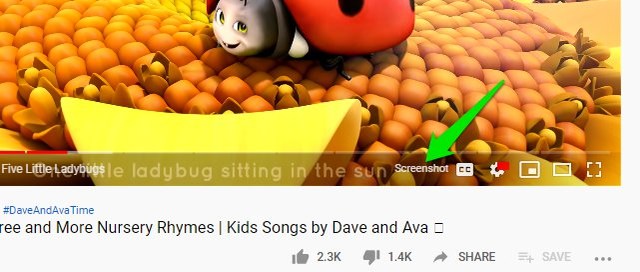
If you look into the options of the extension, you can enable the keyboard shortcut key to quickly take screenshots. Furthermore, you can also decide to download the picture directly or copy it to the clipboard, or both.
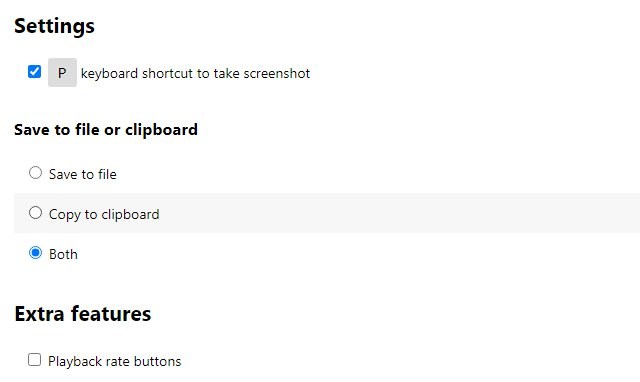
The size of the screenshot depends on the quality in which you are playing the video. For example, 1080p FHD will generate 1920×1080 resolution image and 720p SHD will generate 1280×720 resolution image.
Method #2: Use an online screenshot website
If you don’t need to take YouTube videos screenshots often or just don’t want to install a third-party program in your browser, then you can also use an online website to take YouTube screenshots. It might require some extra steps, but it’s a possible solution worth knowing. YouTube Screenshot is a reliable website for this purpose which is easy to use and completely free.
Just copy and paste the URL of the YouTube video in the search bar of the website and click on the “Show screenshots” button. The website will play the video in its own player with a “Take Screenshot” button below it. Just navigate to the part of the video of which you want to take a screenshot and click on “Take Screenshot”.
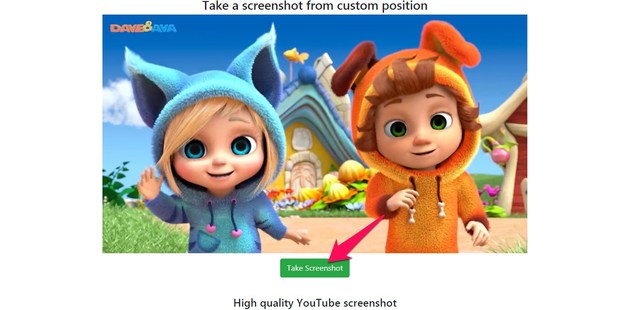
An option to resize the image will show up, here change the image size if needed. Afterward, right-click on the image and click on “Save image as” option to save it.
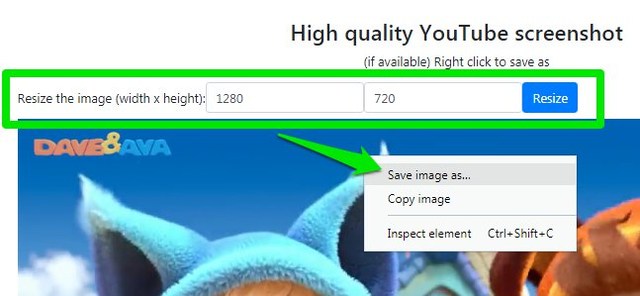
That’s it, the screenshot will be saved in your PC and you can upload it anywhere you like.
Ending words
In my opinion, using the Screenshot YouTube extension is a much better solution. It’s really easy and fast to use and makes it easier to both save the screenshot or quickly paste it online. Although YouTube Screenshot website has its uses as well and should be a solution worth considering.
Let us know in the comments if you found these methods to take screenshots of YouTube videos useful.
The post Two Simple Methods To Take YouTube Videos Screenshot appeared first on Gtricks.
via Gtricks https://ift.tt/2Xr905Q
No comments:
Post a Comment
If you have any question please let me know