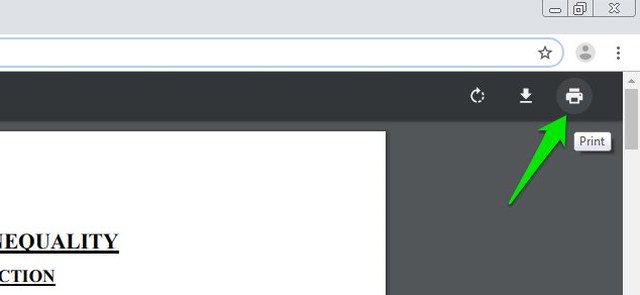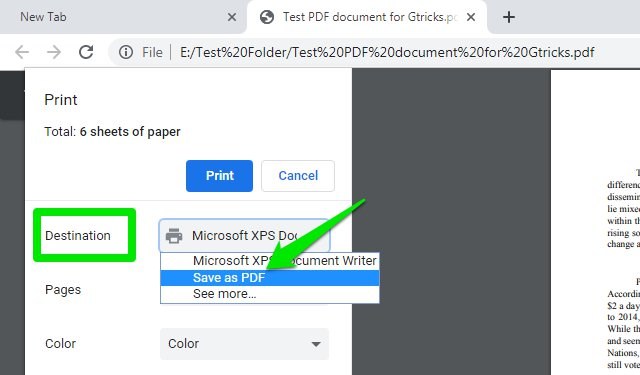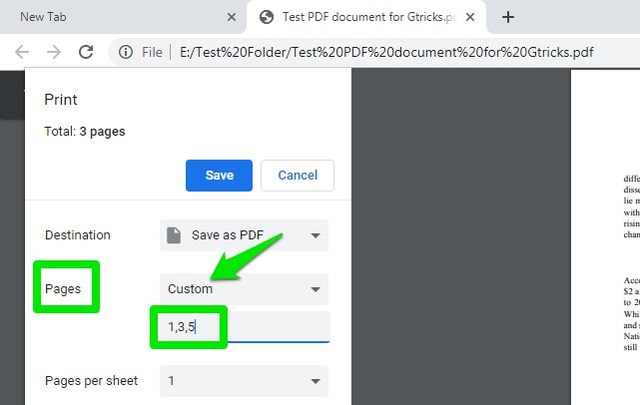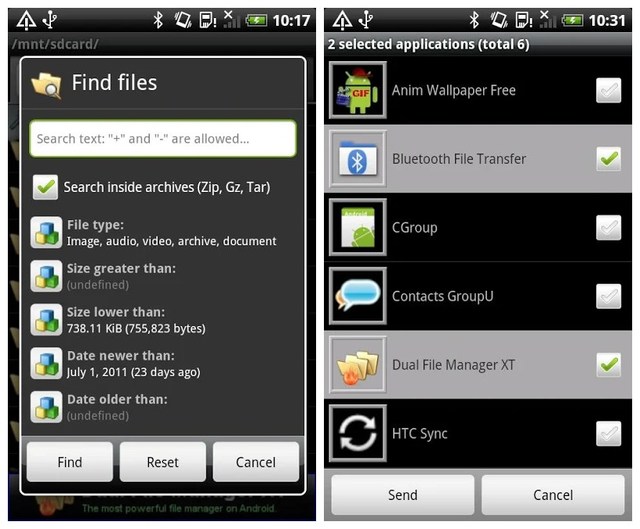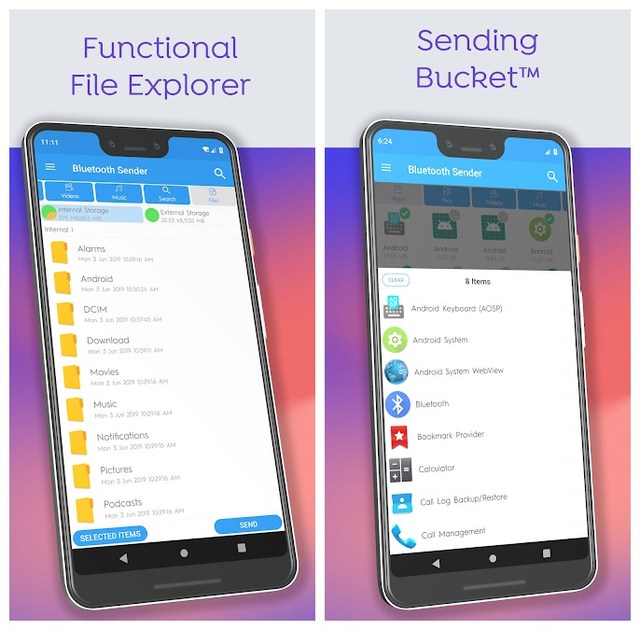Google allows a journalist named Mark Wilson from Fast Company, the world’s leading Progressive Business media brand, to call on inside their top-secret design lab where the tech giant manufactures its hardware products ranging from smartphones to smart speakers sought-after in every nook and corner of the world.
According to the original article containing thorough particulars of the premises and environs of the lab, the building is on Google’s Mountain View, California, campus; and is of seventy thousand square-foot, and consists of only 150 fortunate designers who take pride in planning, crafting, testing, and issuing its tens of hundreds of products that it launches every now and then under the leadership of vice president and head of hardware design Ivy Ross. She herself being a jewelry designer has enormous knowledge of creating customized and optimized designs of products as can be observed through her vivid opinions about the building and products.
“Google’s blueprint for how they optimize is great for most people at the company,” she says, adding that designers need different things.
Astoundingly, the lab is impermissible to most of the company’s employees. Mark Wilson is the first-ever journalist to have sneaked into the inside of the building space, which Ross refers to as a huge gift from Google’s executive team during the visit.
The lab was in its establishing phase when it was opened last year in June 2018, facing a lot of difficulties in its best setting for its employees to see any kind of enhancement to promote its products. To overcome such an issue, Ross, being a jewelry designer joined in with the architect behind many other Google’s buildings named Mithun and came up with this homelike building where one can have tactile experiences such as (fabricated-covered gadgets) as understated in the original article on the media group’s website.
To initiate the process of making it better and more friendly, instead of the darkness that is usually required while working in such tech companies, she tells that she indicated at the need of introducing light in the building.
“Essentially the first thing I said was, we need light,” she recollects, reminiscing about her earlier days in the lab when it was undergoing the process of renovation.
As stated by the journalist, the lab is a two-story at the entrance and has a skylight atrium capacitating comfortable seating and café tables to arrange casual meetups. The staircase leads up to the library having six favorite books of each employee, and a note inscribed on them suggesting the reason for these books being important to them.
The second story pavement gives the impression of a shopping mall to employees, making the environment of window-shopping as one can see glass walls on both sides: one for color lab, while the other for material lab; so that designers can come up with new and innovative ideas.
Despite allowing the journalist to have a look at the aesthetics of lab, many things as reported were left covered, suggesting the probability to maintain the security of them, and to keep things unrevealed until they are out in the market.
The post The First Ever Journalist Allowed to Walk Through the Google’s Top-Secret Lab appeared first on Gtricks.
via Gtricks https://ift.tt/2MILXyQ