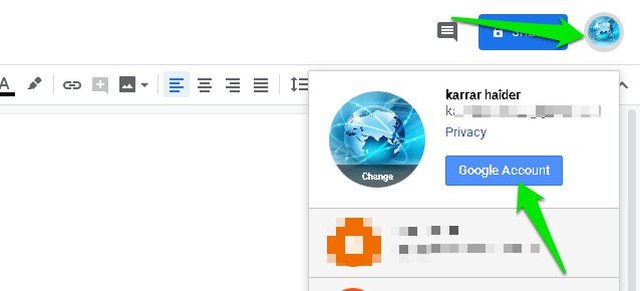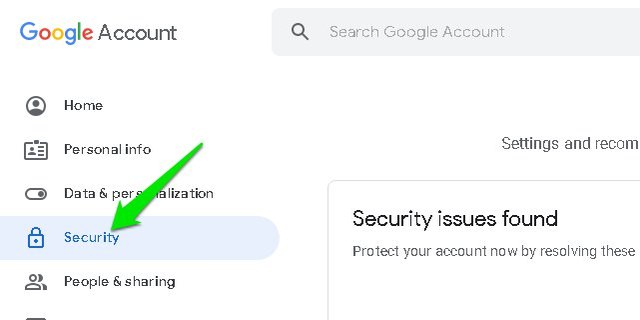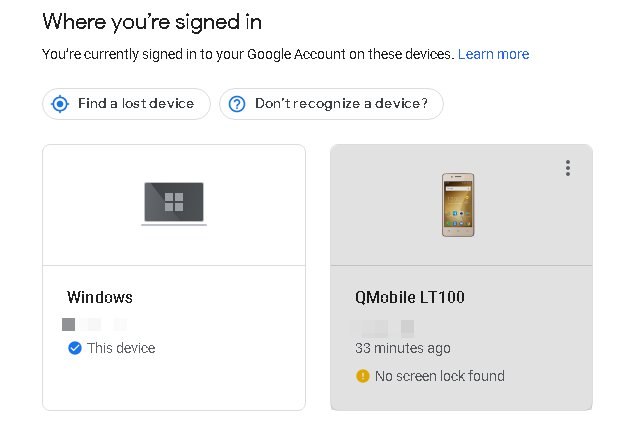Every one of you will have different choices and interests shaped partly by your ambiances and partly by your own nature. Some of you may like the company of pets, and passing an hour without them looks like ages. How does the idea of having multiple virtual pets sound while you are scrolling on the screen of your cell phone? Unbelievable, right? Let me then introduce four chrome extensions offering virtual pets to you while you are away from the company of your real ones:
Browser Pets
It’s a custom cursor chrome extension that brings a variety of lean and chubby cute pet companions following the curser during the browsing such as Doge, Gabe, and Pezweon. You can have multiple pets such as dogs, cats, and fish on the screen of your PC at the same time. If you’re playing with one at the moment, you can easily reduce the size of whatever pet you choose to play with as well. You can also drag and drop the pet depending on what do you want to do with them.

Adorable Hamster
Just touching the fur of the animal pet makes you feel good sometimes. If you’re in search of one, then adopt this adorable cute furry animal who is looking for a new home, because your computer might be one for this pretty homeless child. This hamster likes to run in its wheel and eats a lot. You can feed and take good care of it while you are browsing on websites to entertain yourself as well as him.
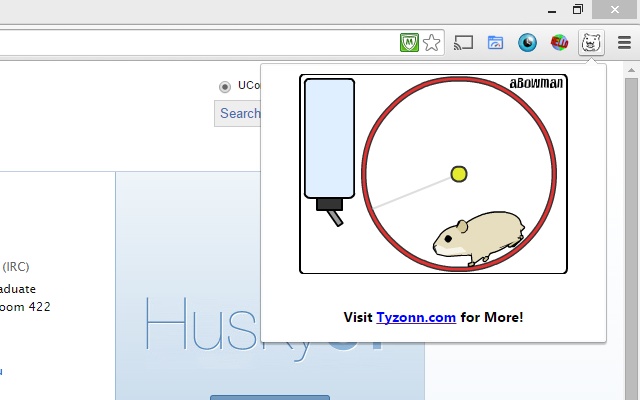
Meow, The Cat Pet
It’s the most interesting extension one can ever have. The meow cat is a cute animal cat running on the screen of the computer while you are surfing on different sites. Meow talks to its users, walks around and eats. And if you do not pay the attention that he needs, he easily gets sad and lets you know about it by complaining. You have to paw or feed him so that he gets happy again. It sounds funny, but if he feels tired, he also goes to sleep and makes you miss him.

Don’t miss the chance of installing this one at least, even if you do not like pets. Because it’s a lot of fun spending some time with Meow cat.
Tabby Cat
The extension has different kinds of animated cats and kittens to play around with as there is a new friend in each tab for you with something cute. Their reaction is always going to be spectacular when you put your cursor on them. It offers in-app purchases with more pet cats and each cost around one dollar which is nothing if you get such a cute baby cat to accompany in return. There are goodies for the users as well, which is the most fun part.
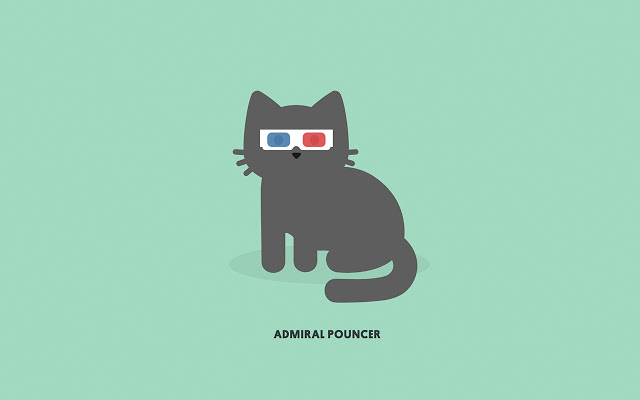
Ending Thoughts
Whichever virtual pet extension you are going to install on your chrome browser, I’m sure you are going to have fun with your pet companions. I honestly like the third one, Meow cat is much more interactable than most pets offered by other chrome extensions. Do let me know below in the comments section which one you like the most.
The post 4 Chrome Extensions To Get a Virtual Pet While Browsing appeared first on Gtricks.
via Gtricks https://ift.tt/2IQbbbM