Yesterday, I clicked on a YouTube mobile link on my desktop which opened up the YouTube mobile website. It seemed rather harmless, but after that one visit I always ended up on the YouTube mobile website on my desktop no matter how I access it. I tried manually entering YouTube desktop URL, accessed it from Google search results, opened it from a bookmark, and even restarted the browser, but nothing worked.
After grinding a good half an hour, I managed to solve the problem and vowed to never click a YouTube mobile link again, ever. If you are stuck in a similar situation, then today I will tell you how to stop YouTube from opening the mobile website on the desktop.
Why does YouTube mobile website start opening on the desktop?
Before we move to solve the problem, it is important to know why this problem occurs in the first place. This problem only occurs when you open YouTube mobile via a web `link that has mobile ID in it (below is the link example).
Example: https://m.youtube.com/?persist_app=1&app=m
When you open a YouTube mobile link, YouTube places a cookie on your browser that suggests that your device (desktop in your case) is optimized for YouTube mobile version. Therefore, it starts treating your desktop as a mobile device and opens YouTube mobile version no matter from where you access it.
So who’s the culprit here? Yes, it’s that tiny cookie that turns your desktop into a mobile device for YouTube. Therefore, all you need to do is delete that cookie and everything will be alright.
Delete YouTube cookies to stop it from opening the mobile version
Of course, you can always flush all your browser cookies and this issue will be fixed. However, this isn’t practical for every user as cookies play an important role in keeping you logged in on websites and save website data. So I am going to show you how to delete YouTube cookies only so your browsing experience isn’t affected.
We have previously covered how to delete cookies of a specific website using different methods, you can refer to it to learn all the methods. However, here I am only going to show you the easiest method to do so that is universally applicable to all the browsers. Let’s get to it:
Open up YouTube mobile on your desktop and click on the green “Lock” icon at the start of the browser address bar.
![]()
From the menu, click on “Cookies”.
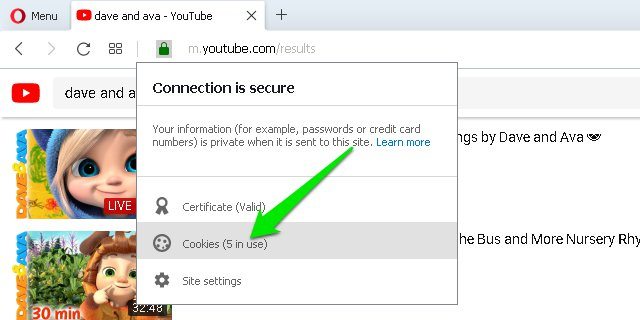
Now select “youtube.com” cookie here and click on the “Delete” button at the bottom to delete it.

Afterward, click on “Done”, close the tab, and open YouTube again in a new tab. You’ll see that the YouTube desktop version will be opened.
Tip: Although deleting the whole youtube.com cookie shouldn’t affect anyone’s Youtube experience. However, if you don’t want to delete all the cookie data, then you can also double-click on “youtube.com” cookie and delete the “PREF” cookie inside it. The results would be the same.
The post How To Stop YouTube Mobile Website From Opening on The Desktop appeared first on Gtricks.
via Gtricks https://ift.tt/2NoVtYu
No comments:
Post a Comment
If you have any question please let me know