Although it doesn’t happen often, but there is a possibility you may stop receiving emails in your Gmail account. I am not just talking about occasionally not receiving emails from a specific sender, but a complete halt of new emails. If you are going through such trouble, then don’t worry; it’s possible to fix it.
However, there is no single solution to this problem. Therefore, I am going to list every possible solution that could fix not receiving emails in Gmail.
Note: I am going to provide solutions to fix this problem for @gmail.com accounts on the Gmail web app or mobile app. If you are a G-Suite user, then you’ll have to make sure your MX records are correct (use MX Lookup) and domain has not expired.
1. Is Gmail up?
Although very rare, but Gmail might be facing a service outage leading to you not receiving an email. Before we move to other solutions, make sure there is no temporary service outage by checking the Google apps status dashboard. Here you will see a list of Google services including Gmail. If there is an orange or pink mark next to Gmail, then it means there is an issue on Gmail’s end.
2. Check other places
There is a possibility your emails are making to your Gmail account, but not showing up in your inbox. To see all the emails in one place, scroll down on the left side panel and select “All Mail”. This will show you all the mails in your account except spam and trash folder. If you don’t find new emails in this folder, then go to the “Spam” folder right below it and check there.
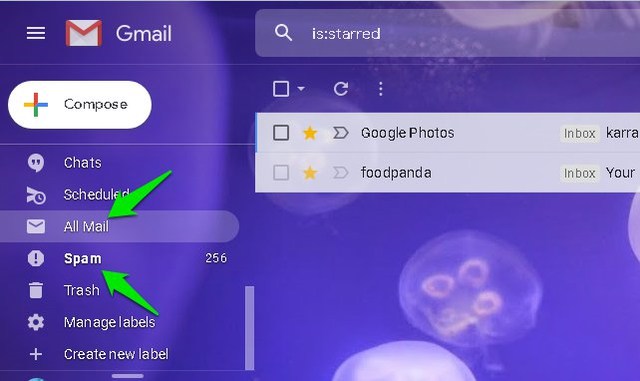
If you find it in spam, then you can simply click the button “Report not spam” at the top of the email body to send it to the inbox. And if you find the emails in any other folder, then either you have created a filter to make them go there or they simply belong there; such as promotions.
3. Directly access Gmail
If you are accessing Gmail from a client such as Thunderbird, then it might be causing the issue. Directly access the Gmail web interface using the link https://mail.google.com/ and see if your emails getting there. If you find them there, then it’s probably a sync issue or incorrect setting on the client’s end. You’ll have to search online according to the client you are using to fix the issue.
4. Not enough space to receive emails
By default, Google provides 15GB of free space with every Google account. And if that space is filled, you will no longer be able to receive new emails. At the very bottom of your Gmail interface, you can see the total available and how much is filled.
If there is no space, then you will either have to upgrade to a paid package or delete emails and data to free up space. If you are going to delete emails, then it’s better to sort them by size and delete the ones with the biggest size.
5. Update Gmail Mobile app
If you are specifically having trouble receiving emails on the Gmail mobile app, then it might be an issue with the outdated app. You can go to Google Play Store and search the Gmail app and click on “Update” to update the app. If your app was not updated, then most probably this will solve the issue.
6. Check Blocked Addresses list
If you are not receiving emails from a particular email address, then there is a possibility you might have blocked it accidentally. To check your block list, click on the “Gear” icon at the top-right corner and select “Settings” from it.
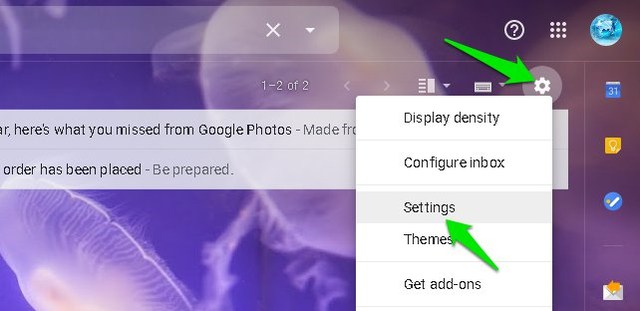
Now move to the “Filters and Blocked Addresses” tab and you will find all blocked addresses here. Make sure the particular email address is not blocked or filtered here.
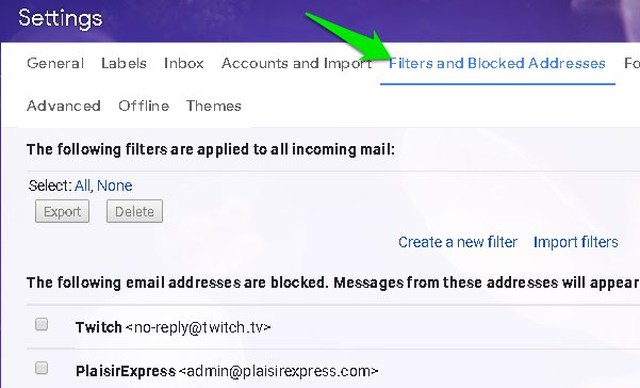
7. Configure POP settings
If you are using the POP service to view emails on a different client and the emails are not showing up in your Gmail account, it’s an issue with the POP service configuration. Go to Gmail settings as we did in the above solution and move to the “Forwarding and POP/IMAP” tab.
Here make sure “Keep Gmail’s copy in the inbox” options is selected under the “POP download” section. Other options will either archive or delete email copies in your Gmail account once you have received them in your email client.
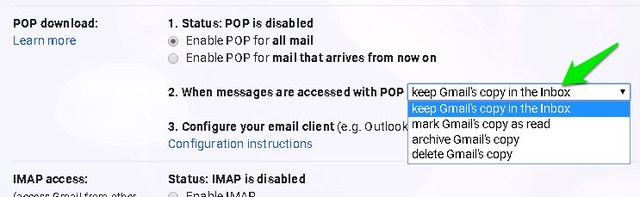
Ending thoughts
In most cases, emails are received in your Gmail account but you are unable to find them as they are misplaced. However, if you are using a third-party service or client to view emails, then there is a good chance it’s causing the issue. If you are still not receiving emails in Gmail, do let us know the exact problem in the comments below and we might be able to help.
The post Not Receiving Emails in Gmail? Here are 7 Possible Solutions appeared first on Gtricks.
via Gtricks https://ift.tt/2QFk9x4
Hey I do agree with this line "In most cases, emails are received in your Gmail account but you are unable to find them as they are misplaced" also the resource about
ReplyDeleteWays to Send folder in Gmail is a great resource. I checked it out on gtricks.